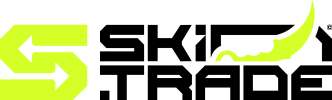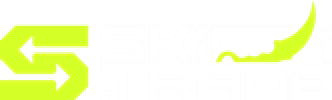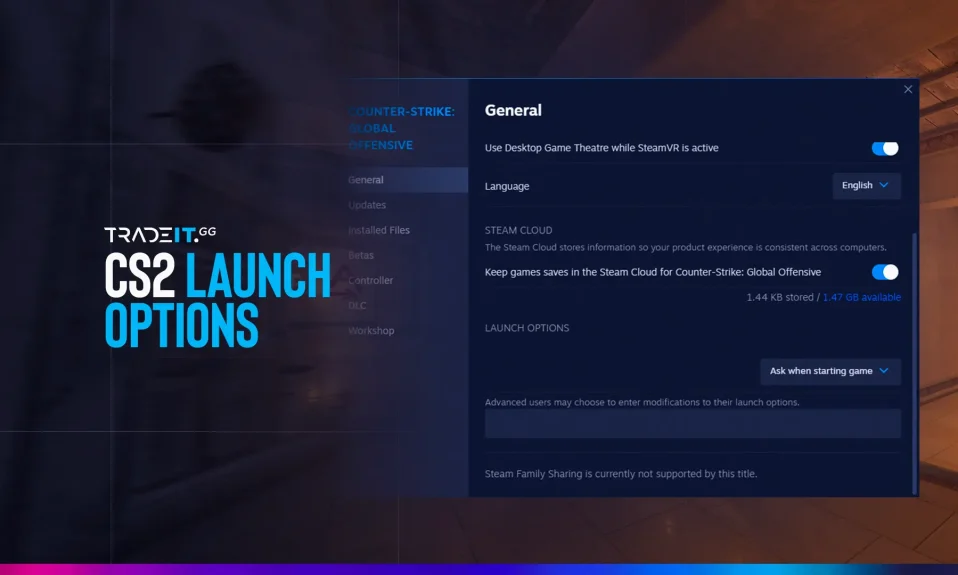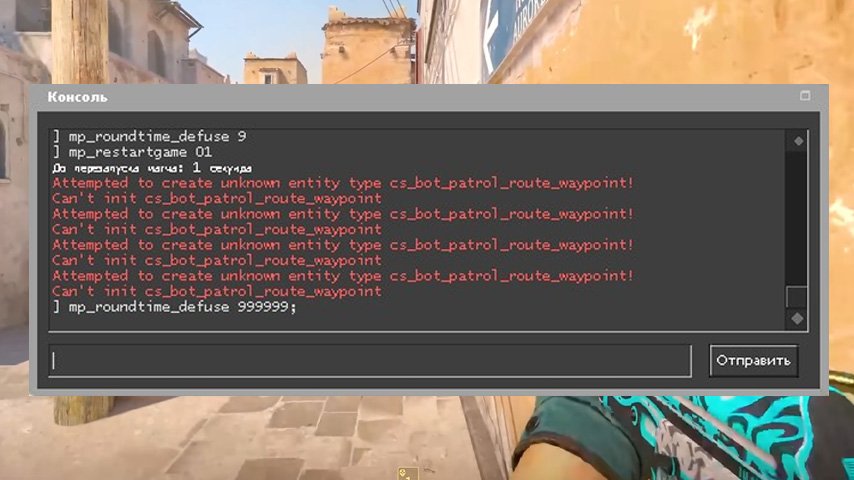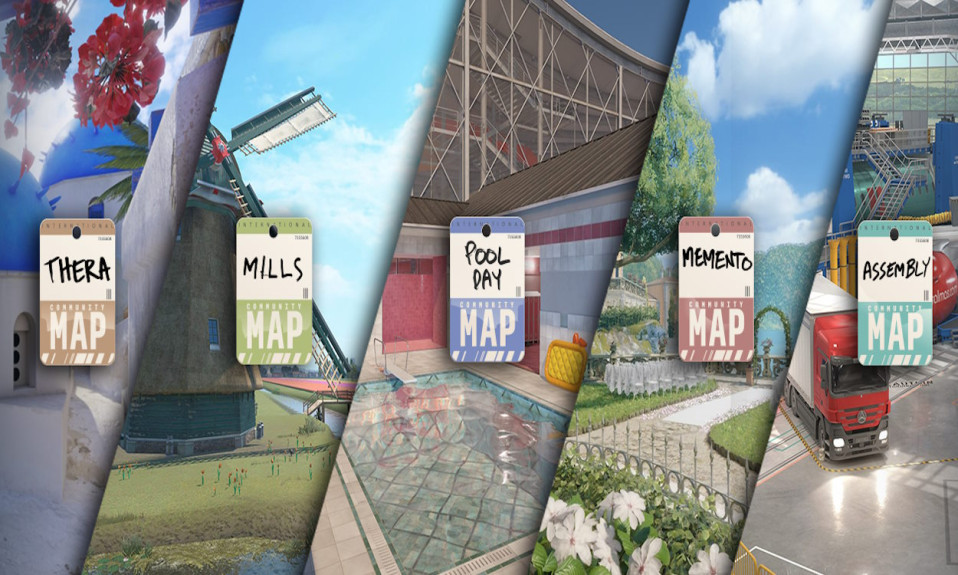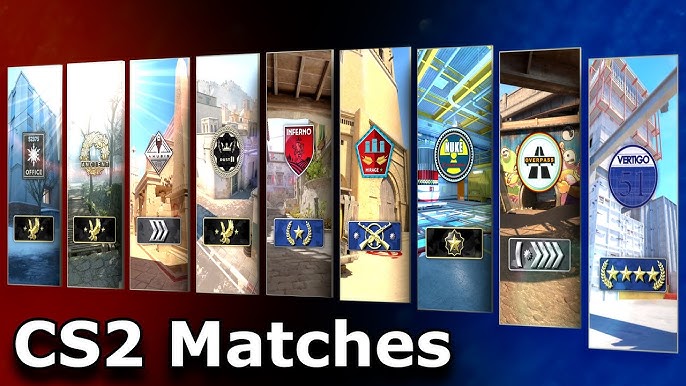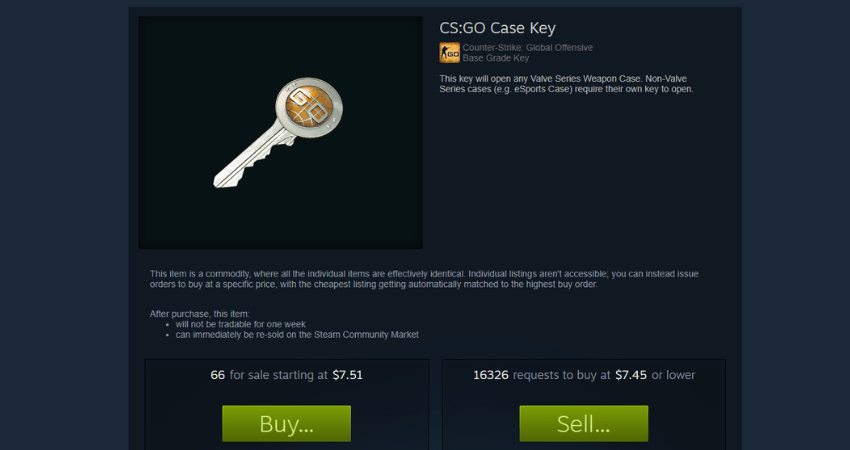Dive into our guide on the best CS2 Launch Options for Steam. Learn how they can boost gaming performance, optimize graphics, and sharpen competitive play.
When it comes to maximizing performance and fine-tuning your gaming experience, understanding the right CS2 Launch Options can make a huge difference. These options allow you to customize how the game runs on your system, giving you more control over performance, graphics settings, and competitive gameplay features. Whether you’re looking to optimize for smoother frame rates, tweak visuals to your preference, or troubleshoot potential issues, knowing how to access and utilize launch options in Steam is essential. In this guide, we’ll walk you through the best settings and strategies to get the most out of your CS2 experience.
Understanding CS2 Launch Options
CS2 Launch Options are commands that players can add to the game’s startup settings in Steam to customize their gaming experience. These options help fine-tune performance, graphics, and gameplay settings before the game even boots up, offering a more tailored experience. Whether you’re aiming for smoother gameplay, reduced lag, or enhanced visuals, using the right CS2 Launch Options can make a significant difference.
Launch options bypass certain in-game settings, allowing players to configure the game according to their hardware and personal preferences. This is especially beneficial for those looking to maximize performance on low-end PCs or achieve higher frame rates for competitive play.
Some key benefits of configuring CS2 Launch Options include:
- Faster load times by skipping unnecessary intro screens.
- Improved performance through optimized CPU and GPU usage.
- Better customization to suit individual gaming styles.
Ultimately, these commands allow users greater control over how the game operates, ensuring a seamless gaming experience. Mastering CS 2 Launch Options is a simple yet powerful step towards optimizing Counter-Strike 2.
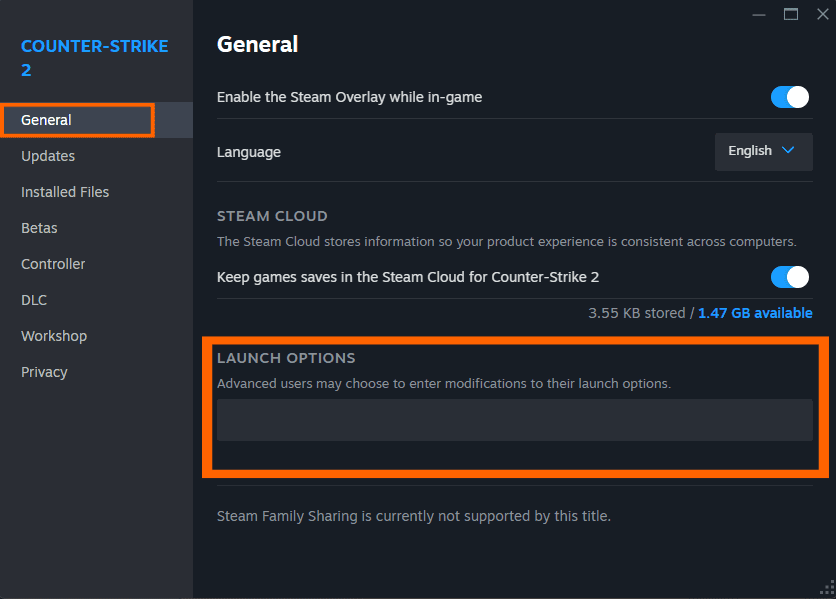
How to Access Launch Options in Steam
Setting up CS2 Launch Options is a simple yet effective way to customize your gaming experience. To access these options in Steam, follow these easy steps:
- Open Steam: Start by launching your Steam client and logging into your account.
- Navigate to Your Game Library: Head over to the “Library” tab, where all your downloaded and purchased games are displayed.
- Find Counter-Strike 2: Locate CS2 in your game library. Right-click its name for a dropdown menu.
- Choose “Properties”: From the dropdown, select “Properties.” A new window will appear, showing several adjustable settings.
- Go to Launch Options: Under the “General” section in the properties menu, you’ll find a text field labeled “Launch Options.”
Here, you can input your desired CS2 Launch Options to improve performance or tweak specific game settings. Whether you’re enhancing graphics, boosting FPS, or optimizing controls, customizing these options is essential for a tailored experience. Always save your changes before exiting, ensuring the adjustments take effect the next time you play CS2.
Essential Launch Options for Better Performance
When it comes to improving your gaming experience, the right CS 2 Launch Options can make a significant difference. These options enable you to enhance performance by optimizing the way your game runs on your system. Below are some of the most essential launch options that can help you achieve smoother gameplay and reduced lag:
-novid: Skips the intro video when launching the game, saving you time.-high: Sets the game to operate at a higher CPU priority, boosting overall performance.-threads [number]: Specifies the number of threads your processor will dedicate to CS2, optimizing CPU usage.-fullscreen: Forces the game to launch in fullscreen mode, which can reduce input lag.+fps_max [value]: Caps the maximum frame rate to stabilize your gameplay and prevent overheating.
These settings are designed to enhance PC performance while playing Counter-Strike 2. However, be sure to adjust them based on your system’s capabilities. Thoughtfully applying CS 2 Launch Options ensures a more seamless and competitive gaming experience.
Optimizing Graphics with Launch Options
Optimizing graphics in CS2 can be essential for creating a balance between visual quality and performance. By tweaking the CS2 Launch Options, you can achieve smoother gameplay and better responsiveness, especially on systems with limited hardware capabilities.
Here are some useful graphic-related launch options:
- -high: Prioritizes CS2 on your system’s CPU, improving performance in graphically demanding situations.
- -fullscreen: Forces the game to launch in full-screen mode for better focus and reduced input lag.
- -novid: Skips the intro video, reducing the time it takes to load the game.
- -threads X: Adjusts the number of CPU threads utilized (replace “X” with your processor’s thread count) for improved rendering.
These CS2 Launch Options can be effectively combined to keep your graphics consistent without compromising frame rates. Furthermore, using these settings allows you to focus on gameplay rather than performance struggles, giving you a competitive edge. Fine-tuning these options ensures that the game responds swiftly, minimizing distractions caused by uneven graphic loads. Make sure to test different configurations to find the best setup for your hardware!
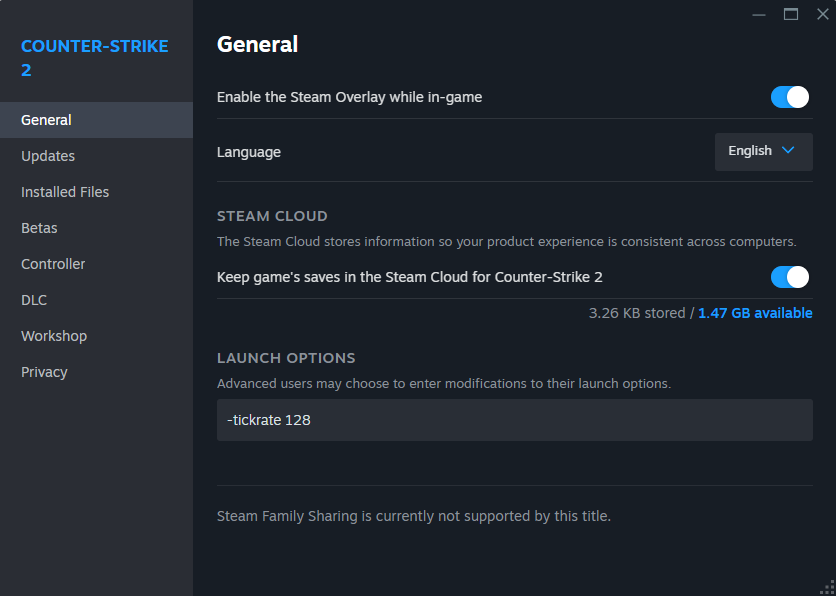
Advanced Settings for Competitive Gameplay
When it comes to competitive gameplay, configuring CS2 Launch Options effectively can give players a crucial edge. These advanced settings focus on improving responsiveness, stability, and overall gaming experience. Here are some recommended options for advanced players:
- -tickrate 128: If you play on private servers or run local practice matches, this ensures a smoother experience by setting the server tick rate to 128, ideal for competitive play.
- -novid: Removes the startup video, allowing you to jump directly into the game without delays.
- -high: Sets the game’s priority to high in your system, ensuring optimal CPU allocation for smoother performance.
- -threads [number]: Specifies the number of CPU threads to use. Adjust this value based on your processor for enhanced performance.
These configurations improve loading times, system efficiency, and gameplay fluidity, perfectly suited for professional setups. However, testing and adjusting are key, as settings depend on individual hardware and preferences.
By applying these fine-tuned CS2 Launch Options, competitive players can maximize their in-game efficiency, ensuring that every second counts in high-stakes matches.
Troubleshooting Common Launch Option Issues
Occasionally, customizing CS2 Launch Options might lead to unexpected issues. Understanding and resolving these problems is crucial for maintaining smooth gameplay. Here are some common challenges and troubleshooting tips:
- Game Crashes on Launch: If your game crashes upon startup, reset the launch options. Open Steam, right-click on CS2, go to “Properties,” and clear the launch options to revert to the default settings.
- Performance Drops: Misconfigured launch options can degrade performance instead of improving it. Remove unnecessary commands and stick to essential CS2 Launch Options for better stability.
- Unrecognized Commands: Ensure the entered commands are valid. Outdated or incorrect commands may not work and can cause errors. Refer to the latest official documentation for a verified list of launch options.
- Graphic Glitches: If graphics appear distorted, check whether launch options related to resolution or DirectX are properly set. Testing with different combinations can help identify the issue.
Remember, always modify CS2 Launch Options carefully and test changes incrementally to avoid unnecessary setbacks. Small tweaks often lead to the best outcomes!
Frequently Asked Questions
What are launch options in CS2 on Steam?
Launch options in CS2 (Counter-Strike 2) are special commands that players can set in Steam to customize how the game runs. This includes optimizations for performance, graphical settings, or initializing the game with specific preferences. These commands are added in the Steam interface prior to launching the game, and they help tailor the gaming experience to individual needs.
How do I set launch options for CS2 on Steam?
To set launch options for CS2 on Steam, follow these steps: Open the Steam client, navigate to your library, right-click on Counter-Strike 2, and select ‘Properties.’ In the ‘General’ tab, look for the ‘Launch Options’ box. Here, you can input your desired launch commands. Close the properties window, and the game will use these options the next time it is launched.
What are some commonly used CS2 launch options?
Some popular CS2 launch options include ‘-fullscreen’ for starting the game in full-screen mode, ‘-novid’ for skipping the intro video, ‘-high’ for giving the game high CPU priority, and ‘-tickrate 128’ for setting the maximum tick rate to 128 for private servers. These options help improve game performance and reduce unnecessary distractions during gameplay.
Do launch options improve performance in CS2?
Yes, certain launch options can improve performance in CS2 by optimizing how the game utilizes system resources. For example, commands like ‘-high’ prioritize the game’s process, ‘-threads’ optimize CPU usage, and ‘-novid’ streamlines the loading process by removing unnecessary intro videos. These tweaks can result in a more seamless gaming experience, depending on your hardware configuration.