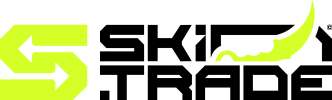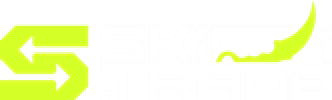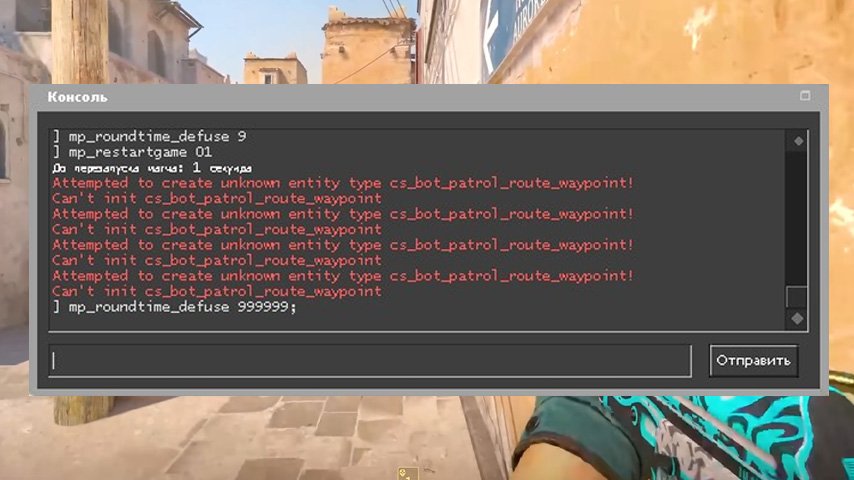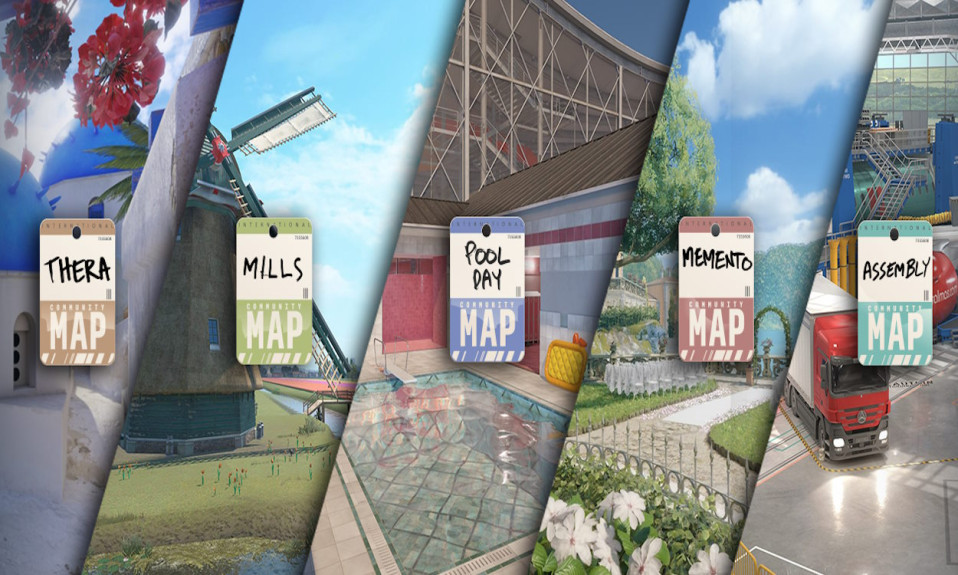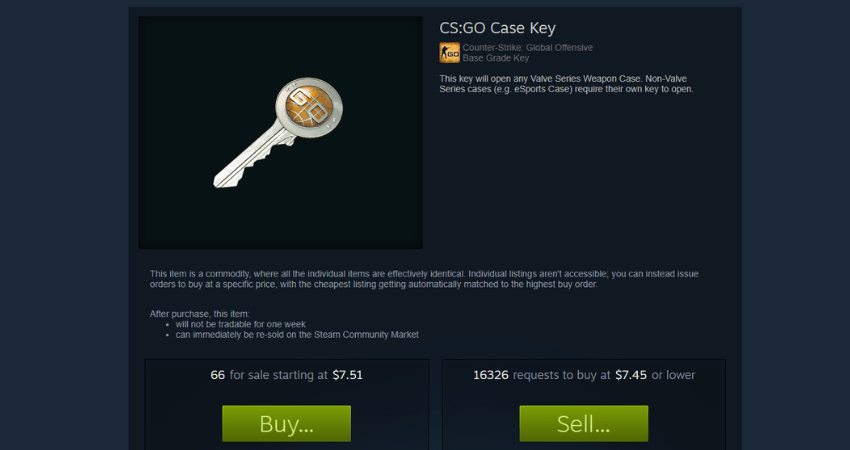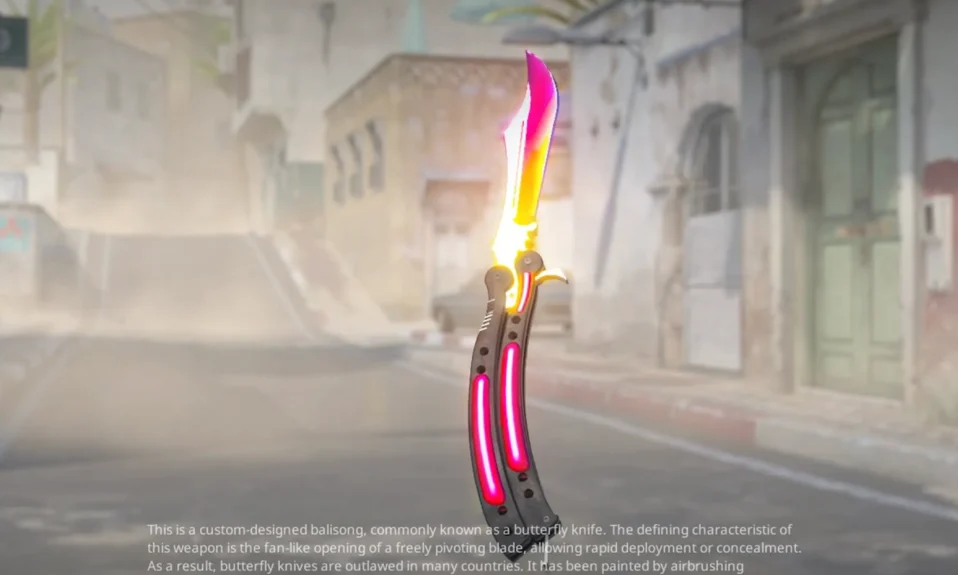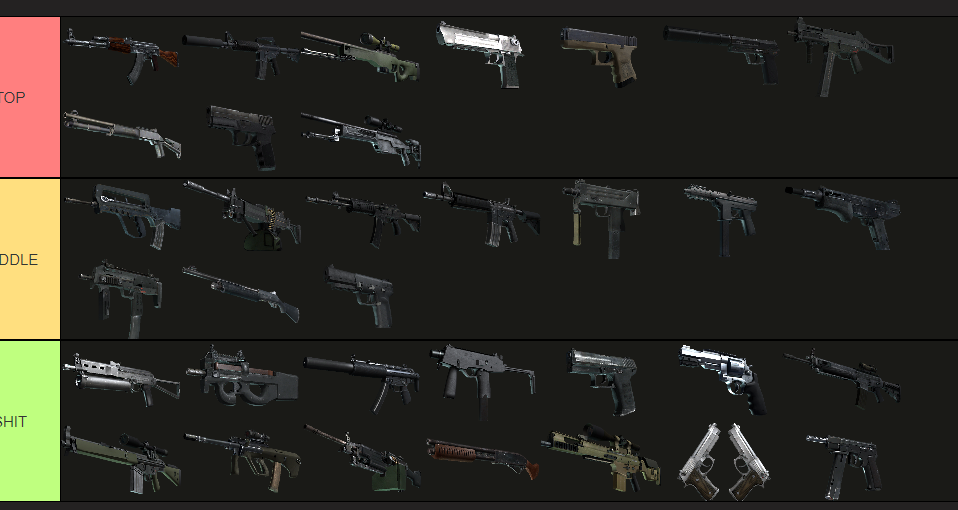Master the use of radio commands in CS2 with our comprehensive guide. From basics to editing and binding keys, enhance your gaming experience today!
Mastering communication is a crucial part of success in competitive gaming, and understanding Radio Commands in CS2 can take your teamwork to the next level. These pre-set messages not only help you relay vital information swiftly but also ensure clarity during intense rounds. Whether you’re new to CS2 or looking to optimize your strategy, knowing how to effectively use, bind, and customize these commands can give you a significant edge. In this guide, you’ll learn everything from the basics to advanced tips, making sure you’re prepared to coordinate like a pro. Let’s dive in!
The Basics of CS2 Radio Commands
Radio commands in CS2 are predefined voice lines that players can use to communicate key information to their team. Whether you’re sharing strategic insights, confirming plans, or calling out enemy positions, these commands ensure smooth communication without needing a microphone.
Here are the basics you need to know:
- Purpose: Radio commands allow players to exchange critical information quickly and efficiently.
- Categories: They are typically divided into groups such as ‘Tactical,’ ‘Status,’ and ‘Report’ messages.
- Default Access: Players can activate these commands through preassigned keys on the keyboard.
For example, pressing the default key for “Need Backup” instantly alerts teammates to provide assistance.
Why use them?
- Ideal for players without a microphone or in noisy settings.
- Ensures clarity by using standard phrases everyone in the game can understand.
Mastering radio commands in CS2 enhances team coordination and can make a difference in competitive matches. Aspiring players should familiarize themselves with these essentials to make the most of their in-game communication.
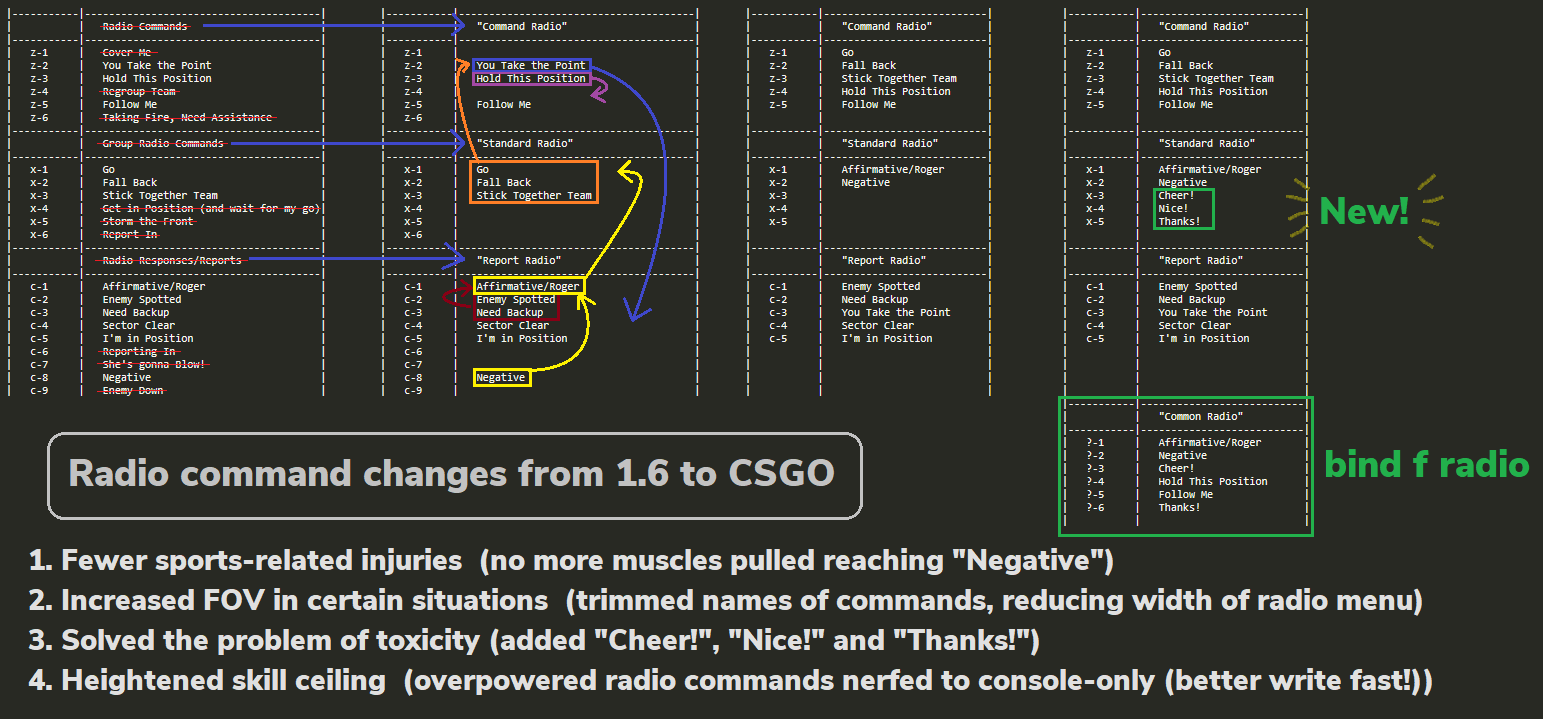
Binding CS2 Radio Commands to Keys
Properly binding Radio Commands in CS2 to keys can significantly improve communication and gameplay efficiency. Assigning commands to accessible keys ensures faster and more effective team coordination during intense matches.
Steps to Bind Radio Commands:
- Open the Settings Menu: Launch CS2, go to the settings menu, and navigate to the “Keyboard/Mouse” section.
- Select a Command: Scroll through the list of voice commands or type specific commands (like “Need backup!” or “Go, go, go!”) in the search bar.
- Assign a Key: Click on the desired command and press the key you want to bind it to. Ensure no other action is already assigned to this key for better control.
- Save Changes: After binding, click “Apply” or “Save” to implement the changes.
Tips for Better Key Bindings:
- Group Similar Commands: For instance, bind all tactical requests (e.g., “Cover me!” and “Hold this position!”) to nearby keys for logical grouping.
- Use Mouse Buttons: Mouse buttons can be excellent for assigning crucial Radio Commands in CS2 since they allow quicker access without hindering movement.
Effective key configurations elevate teamwork, keeping communication swift and clear.
Editing CS2 Radio Commands
Editing Radio Commands in CS2 allows players to customize their gameplay experience, making communication both efficient and personalized. By tailoring these commands, you can replace default messages with customized phrases that suit your team’s playstyle.
Here’s how you can edit radio commands step-by-step:
- Access the CS2 Config File:
Locate the file in your CS2 installation directory – typically found in the game’s folder.config.cfguserdata - Modify the Settings:
Open the file with a text editor. Search for existing radio command configurations (e.g., “key binds for radio messages”) to edit or update them. - Replace Default Commands:
Change phrases or add new commands based on your preferences. For instance:- Default:
Need backup! - Custom:
I need assistance here!
- Default:
- Save and Test:
Save the edits and test them in-game to ensure changes load correctly.
Customizing Radio Commands in CS2 can significantly enhance in-game communication, giving you a strategic edge. It’s an excellent way to reflect your team’s unique approach while keeping instructions clear and concise.
Alternatives
While Radio Commands in CS2 provide a quick way to communicate, there are alternative methods to enhance team coordination depending on your preferences and playstyle.
- Voice Communication: The most effective alternative, leveraging in-game voice chat allows for detailed and personalized communication. Use headsets to share real-time strategies, relay positions, or warn teammates.
- Text Chat: Though slower, the text chat is a reliable option for sharing information discreetly. You can type important updates or callouts, ensuring everyone stays informed.
- Ping System: CS2’s ping system is another great option. It enables players to mark objects, locations, or enemies on the map without saying a word, making it ideal for non-verbal communication.
| Feature | Radio Commands | Voice Chat | Ping System |
|---|---|---|---|
| Speed | Instant | Fast | Instant |
| Detail Level | Limited | High | Basic |
| Requires Microphone | No | Yes | No |
These alternatives enhance gameplay in different ways. Combine Radio Commands in CS2 with these options to maximize efficiency and promote teamwork in critical situations.