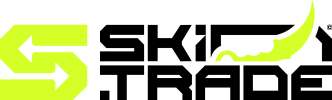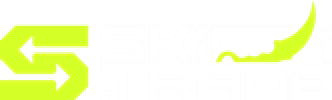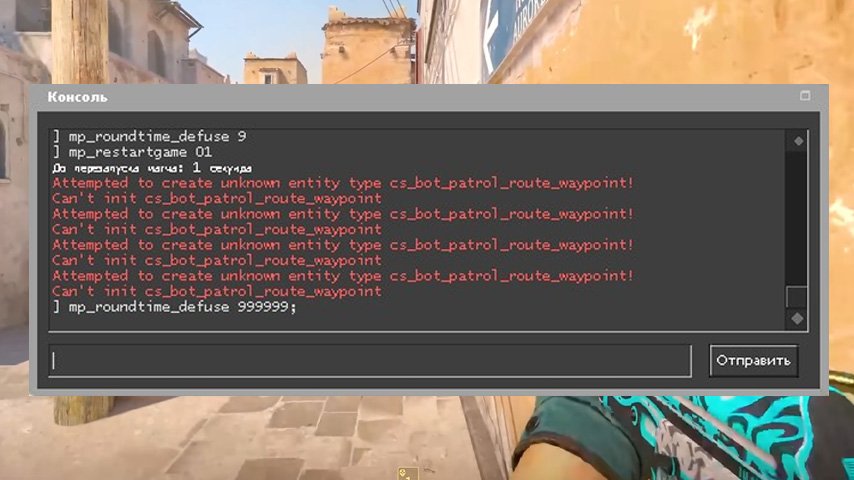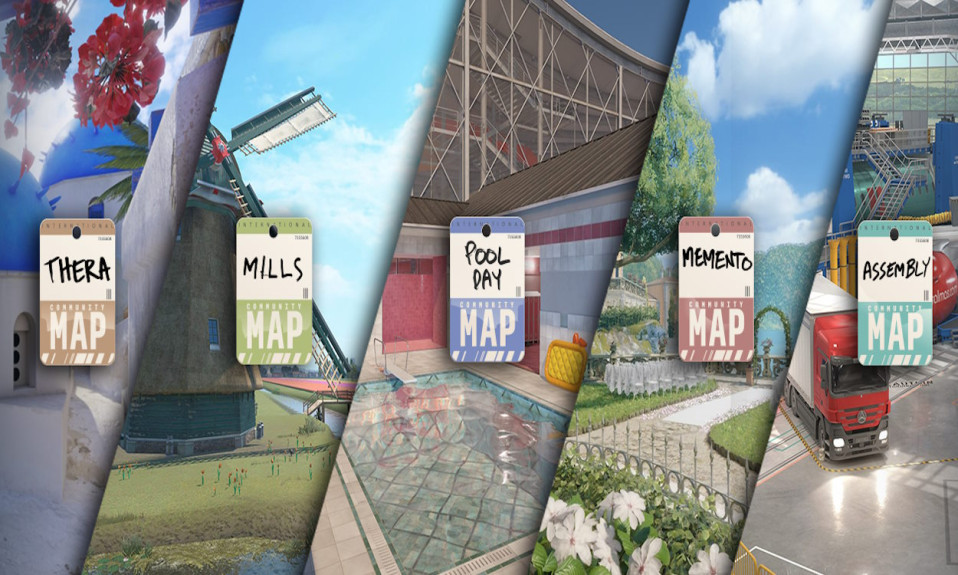Explore the ins and outs of using Stretched Resolution in CS2, from its benefits to setup tips, graphics optimization, and solutions for common issues. Maximize gameplay with our comprehensive guide!
If you’re looking to enhance your gameplay experience, understanding the benefits of stretched resolution in CS2 might be your next game-changing strategy. Many players opt for this display mode to increase visibility and improve performance, allowing for quicker reactions and precision. Whether you’re new to the idea or eager to optimize your settings, tweaking stretched resolution in CS2 can give you a competitive edge. In this guide, we’ll delve into the advantages, adjustments, and tweaks needed to make the most of this feature for smoother and more immersive gameplay. Let’s get started!
Understanding Stretched Resolution in CS2
Stretched Resolution in CS2 refers to a display setting where the game’s standard resolution is modified to create a stretched widescreen effect. This configuration changes the aspect ratio, making in-game objects and characters appear wider and often larger. Popular among competitive players, it can provide certain gameplay advantages.
Here’s how it works:
- Aspect Ratio Adjustment: The screen’s aspect ratio changes from the typical 16:9 or 4:3 to a stretched format.
- Field of View Impact: While field of view (FOV) can narrow slightly, players benefit from more prominent targets.
- Customizable Resolutions: Players can manually set stretched resolution options depending on their preferences and display capabilities.
Why choose it? Stretched Resolution in CS 2 can enhance your reaction time and visibility by making enemies easier to spot. However, this setting may alter the visual quality of the game, so it is essential to find a resolution balance that suits your playstyle without compromising performance. Players should understand its implications before making the switch.
With a strong following in the gaming community, stretched resolution remains a tactical choice for those serious about their competitive edge.
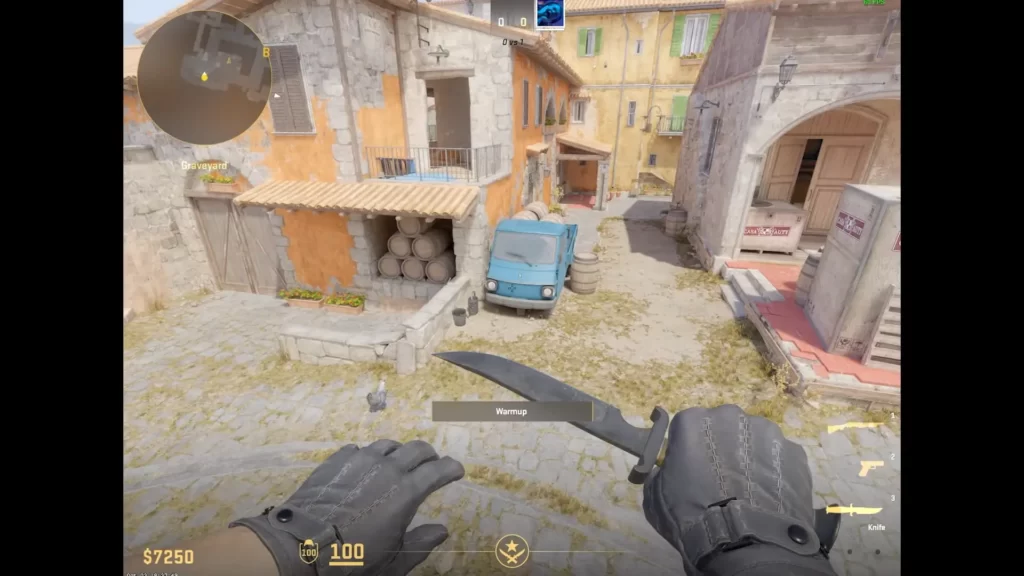
Benefits of Using Stretched Resolution
Stretched Resolution in CS2 offers unique advantages that can enhance your gaming experience. Players often choose this display option for both competitive and personal preferences. Here’s why it stands out:
- Improved Target Visibility: The stretched aspect ratio enlarges character models, making enemies appear wider and easier to hit. This can significantly improve aim precision during gameplay.
- Better Peripheral Awareness: By altering the resolution, the screen optimizes visual focus toward the center, allowing gamers to detect movements quickly.
- Enhanced Frames Per Second (FPS): Stretched Resolution in CS 2 often reduces the strain on your device’s GPU due to fewer pixels being rendered. This results in smoother performance and higher FPS, especially on lower-end hardware.
- Personalized Feel for Gameplay: Many players find stretched resolutions more comfortable as it mimics older gaming setups, creating a nostalgic yet effective experience.
In summary, using stretched resolution balances gameplay efficiency with personal preference. Whether targeting quicker reactions or tweaking performance, this option can give you a competitive edge!
How to Adjust Your Display Settings for Stretched Resolution
Adjusting your display settings for stretched resolution in CS2 is a straightforward process, but it requires careful attention to detail. This adjustment allows players to modify their screen aspect ratio, providing an immersive gaming experience. Follow these steps to set up stretched resolution in CS 2:
- Access Graphics Panel – Begin by launching CS2 and navigating to the video or display settings in the game menu.
- Choose Aspect Ratio – Select a 4:3 aspect ratio, as it is the most commonly used for stretched resolutions.
- Adjust Resolution – Choose a lower resolution, such as 1024×768 or 1280×960, which enhances the stretched visual effect.
- Configure GPU Settings – Open your GPU control panel (NVIDIA or AMD), go to display settings, and enable “Full-Screen Scaling” or a similar option for proper stretching.
- Save Settings – Apply changes in both your GPU and CS2 settings to finalize the configuration.
Stretched Resolution in CS2 not only enhances visibility but also improves reaction time. By tweaking these settings, you can maximize your gameplay performance and comfort. Remember to test the setup before jumping into competitive matches!
Optimizing Graphics Settings for Better Performance
When using stretched resolution in CS2, optimizing your graphics settings is crucial for achieving seamless performance and an improved gaming experience. Below are a few effective ways to tweak your settings:
- Lower the Texture Quality: Reducing texture quality can improve FPS while maintaining gameplay responsiveness. This is particularly beneficial on less powerful systems.
- Disable Anti-Aliasing: Anti-aliasing smoothens edges but may consume significant resources. Turning it off can enhance performance with stretched resolution in CS2.
- Reduce Shadow Details: High shadow settings can impact performance. Adjusting them to lower settings can yield smoother gameplay.
- Adjust the Field of View (FOV): Modify the FOV to find a balance between visibility and system performance. Stretched resolutions may inherently alter your perception of in-game space, making FOV adjustments vital.
Additionally, always ensure that your GPU drivers are updated to the latest version for optimal compatibility. Test each setting incrementally, and monitor your frame rates to find the ideal combination for performance and visual clarity. A well-optimized setup enhances the benefits of using stretched resolution in CS2, allowing you to focus entirely on gameplay.
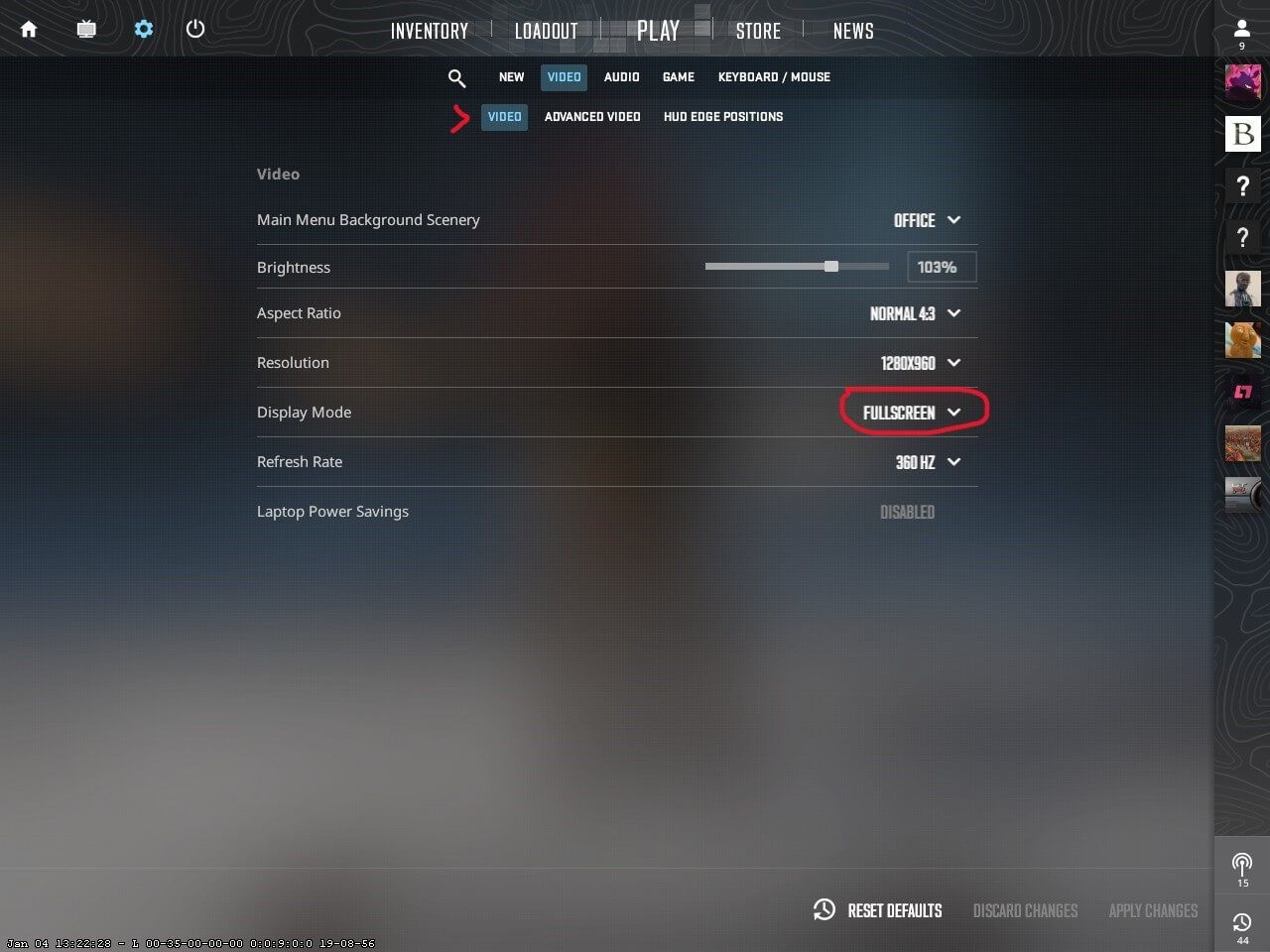
Common Issues and Fixes with Stretched Resolution
When using Stretched Resolution in CS2, players may encounter some common issues. Fortunately, most of these can be resolved with simple solutions.
1. Blurry visuals
- Cause: Incorrect aspect ratio or display scaling settings.
- Fix: Adjust your GPU scaling in the graphics driver settings. Use the “Full-Screen” scaling option for a sharper image.
2. Misaligned crosshair
- Cause: Stretching the resolution may distort the in-game crosshair alignment.
- Fix: Enable crosshair customization in CS2 settings and select a design that withstands stretched adjustments.
3. Input lag
- Cause: Higher resolution scaling can sometimes burden the system, causing lag.
- Fix: Lower your refresh rate or disable Vertical Sync (V-Sync) to reduce input lag.
4. Black bars on the screen
- Cause: Display not configured to stretch fully.
- Fix: Check your monitor settings and graphics card options to remove black bars.
Addressing these issues ensures a better gaming experience with Stretched Resolution in CS2, enhancing gameplay smoothness and precision.
Tips for Enhanced Gameplay with Stretched Resolution
If you’re looking to improve your gaming experience using Stretched Resolution in CS2, there are several strategies to consider. These tips can help you maximize your performance and enjoyment while leveraging this unique display setup.
- Experiment with Aspect Ratios: Different aspect ratios affect your field of view (FOV). Play around to find the best setting that improves visibility without compromising game quality.
- Fine-tune Sensitivity Settings: Your mouse sensitivity might feel different due to the stretched visuals. Adjust it to ensure precise aiming.
- Customize Crosshair Size: Stretching your resolution may distort the size of your in-game crosshair. Configure it to ensure it stays optimal for accuracy.
- Focus on Performance: Pairing a stretched resolution with optimized frame rates will smooth gameplay. This ensures competitive and responsive gaming.
- Practice and Adjust: Using stretched resolution can feel unfamiliar initially. Spend time practicing to adapt your skillset to this configuration.
Utilizing Stretched Resolution in CS2 effectively requires experimentation and adjustment. As you refine your settings and playstyle, you’ll unlock improved visuals and better reaction times tailored to your needs.
Frequently Asked Questions
What is stretched resolution in CS2?
Stretched resolution in CS2 refers to a non-standard display setting where the game’s aspect ratio is altered to stretch the image on the screen. This is often used to make character models appear larger, providing perceived advantages such as better visibility and easier aiming. It is particularly popular among professional and competitive gamers in Counter-Strike 2.
How can I enable stretched resolution in CS2?
To enable stretched resolution in CS2, you must first access your graphics settings. Change the aspect ratio and resolution to a non-standard setting (e.g., 4:3 instead of 16:9). Then, you need to adjust your GPU settings through software like NVIDIA Control Panel or AMD Radeon Settings, ensuring that the scaling mode is set to ‘Full-screen’ to properly stretch the display.
Does playing on stretched resolution affect gameplay in CS2?
Yes, playing on stretched resolution can impact gameplay. While it may make character models appear wider and easier to hit, it also reduces your field of view (FOV), meaning you may miss seeing players in your periphery. Additionally, stretched resolution can change the way the game feels visually, which may take some time to get used to or affect your aiming precision initially.
Is stretched resolution allowed in competitive CS2 matches?
Yes, stretched resolution is allowed in competitive matches in CS2. It is a personal preference and does not violate any rules or guidelines set by the game developers or tournament organizers. Many professional players use it based on their comfort and playstyle to potentially enhance their performance.