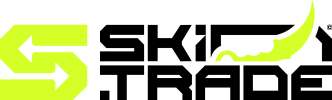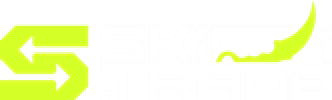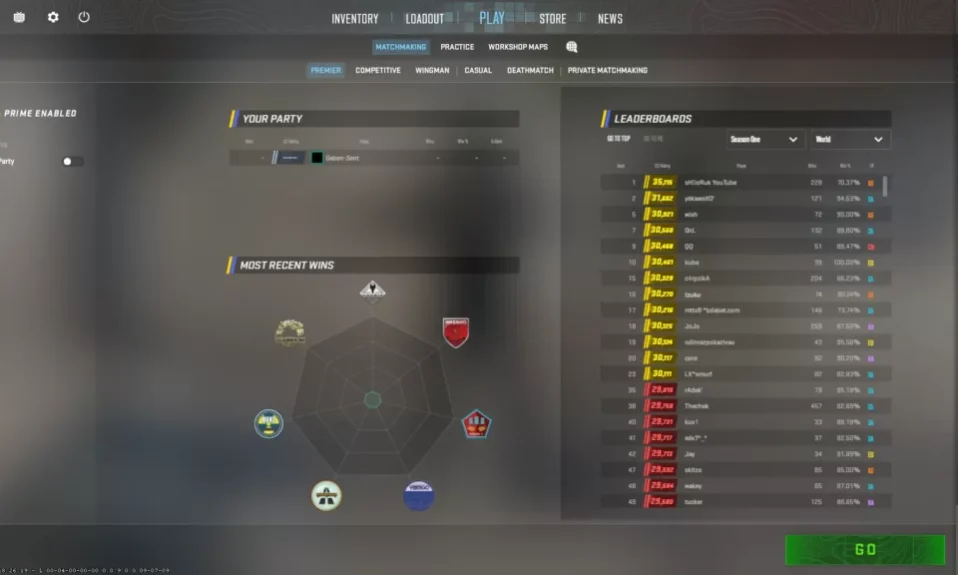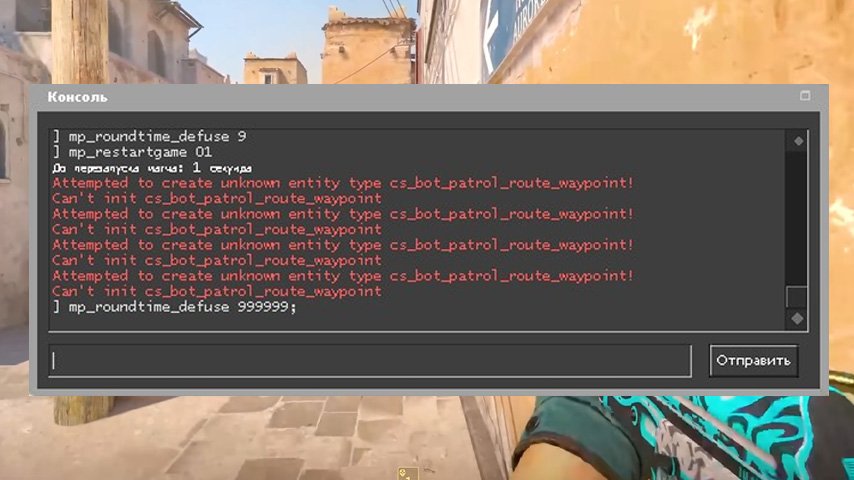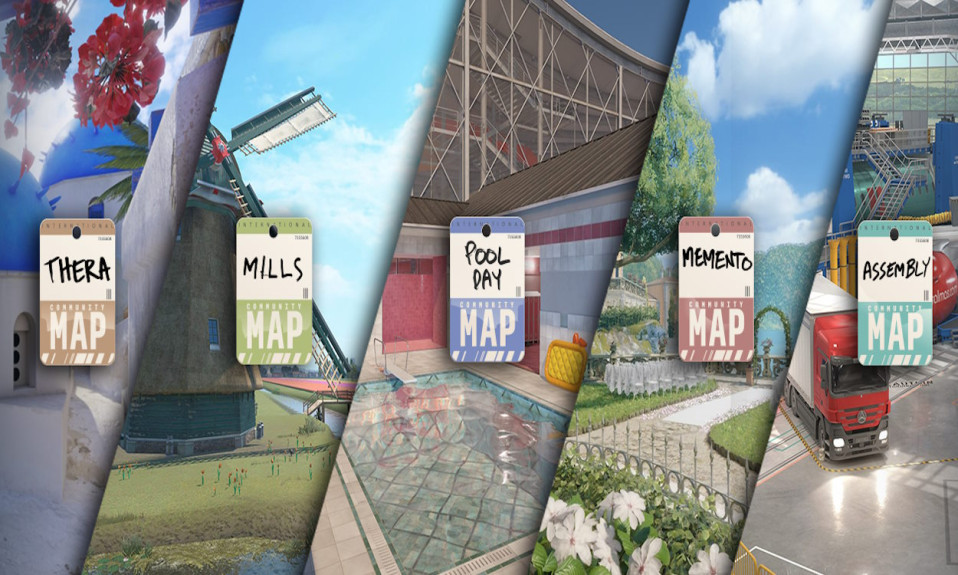Discover step-by-step guidance on creating a Private Match in CS2. From setup to customization and inviting friends, get all the tips you need here.
Creating a private match in CS2 is an excellent way to enjoy a personalized gaming experience with friends or refine your skills in a controlled environment. Whether you’re looking to explore specific maps, test out strategies, or simply have fun without the pressures of public matches, understanding how to set up a private match in CS2 is essential. In this guide, you’ll learn everything from configuring your private server to customizing game settings, inviting players, and troubleshooting issues. Let’s explore how to take full control of your gaming sessions and elevate your CS2 experience.
Understanding Private Matches in CS2
A Private Match in CS2 allows players to create a personalized gaming experience tailored to their preferences. Unlike public matches, private matches offer complete control over the game setup, ensuring a focused and enjoyable environment for you and your friends.
Private matches are ideal for various scenarios:
- Practice Sessions: Perfecting gameplay strategies or testing new techniques.
- Friendly Competitions: Hosting private tournaments or casual battles with friends.
- Custom Game Modes: Experimenting with different rule settings for a unique experience.
Key Benefits of Private Matches:
- Control Over Players: Limit participants to only specific friends or teammates.
- Flexible Settings: Adjust game modes, maps, weapons, and other configurations.
- No Interference: Avoid interruptions from random players, ensuring focused play.
Whether you want to casually enjoy a match or dive into serious practice, understanding how to utilize a private match in CS2 can greatly enhance your gaming experience. These matches serve as a versatile feature for players who value customization and privacy.
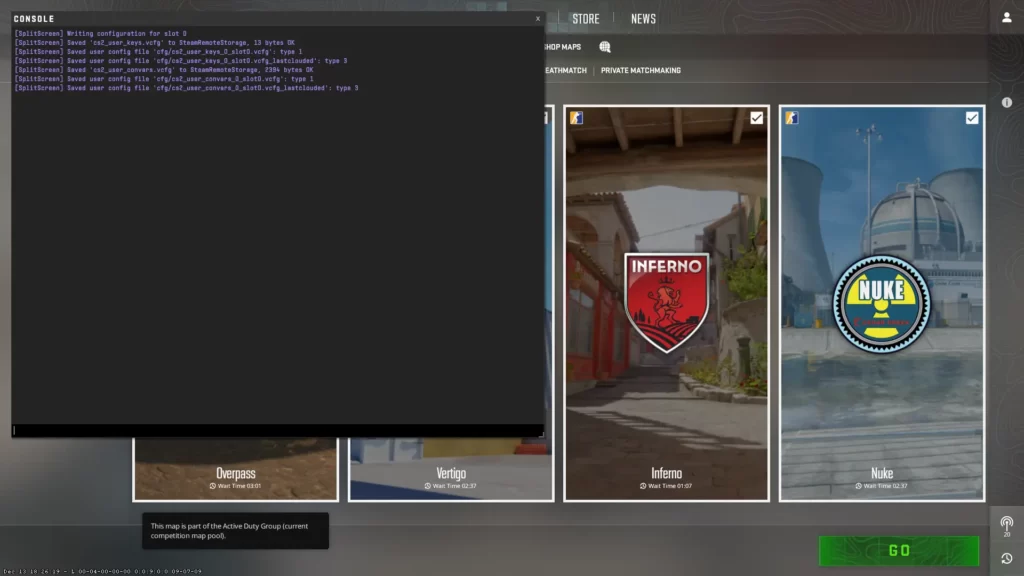
Setting Up a Private Match Server
Creating a Private Match in CS2 is straightforward and allows players to enjoy exclusive matches with friends or colleagues. Follow these simple steps to set up your private match server:
- Launch CS2: Start the game and ensure you’re logged into your account. Private match settings are accessible from the main menu.
- Access the Play Menu: Navigate to the “Play” tab and select the custom match option, usually listed under game modes.
- Create a New Lobby: Click on “Create Lobby” and configure it specifically for a private match setup.
- Set Match Parameters:
- Choose the desired map.
- Assign team sizes.
- Enable or disable features like bots if needed.
- Secure Your Match: Set a lobby password to ensure only those with the code can join.
Once configured, the private match server is ready for invitations. Setting up a Private Match in CS2 provides flexibility in gameplay while maintaining control over participants and match rules.
Customizing Game Settings for Private Matches
One of the best aspects of hosting a Private Match in CS2 is the level of control you have over the game settings. Customizing these settings allows you to create a unique and personalized game experience suited to your preferences. Here’s how you can modify the most important options for your private match:
Key Game Settings to Customize:
- Game Mode: Select between options like Casual, Competitive, Deathmatch, or custom game modes.
- Map: Choose your favorite map from the list or upload custom maps for a more personalized touch.
- Round Duration and Win Conditions: Adjust round length, maximum rounds, or number of wins required to claim victory.
- Friendly Fire: Decide if teammates can cause damage to each other for added realism.
- Bot Options: Control the number of bots, their skill levels, or disable them entirely.
How to Access These Settings
Once you’ve created your private match lobby, access the “Game Settings” menu. Make changes, save your preferences, and you’re ready to start the match. By tweaking these options, you can tailor every Private Match in CS2 to fit your ideal gaming experience perfectly!
Inviting Friends to Your Private Match
Once you’ve set up your Private Match in CS2, the next step is to invite your friends and start the game. Having everyone you want in the match is key to creating a fun and personalized gaming experience. Here’s how you can invite players efficiently:
- Using the Lobby System
- Open CS2 and navigate to the lobby screen.
- Add your friends by clicking on the “+” icon next to your profile.
- Select friends from your Steam friend list to invite them.
- Share Your Private Match Code
- CS2 allows players to generate a unique lobby code.
- Share this code with your friends so they can easily join your lobby.
- Ensure Correct Server Access
- Make sure that your Private Match server is configured to accept invites.
- Verify that you’ve set the match privacy to “Friends Only” or “Invite Only”.
By following these simple steps, you’ll have your friends in your Private Match in CS2 ready to play in no time!
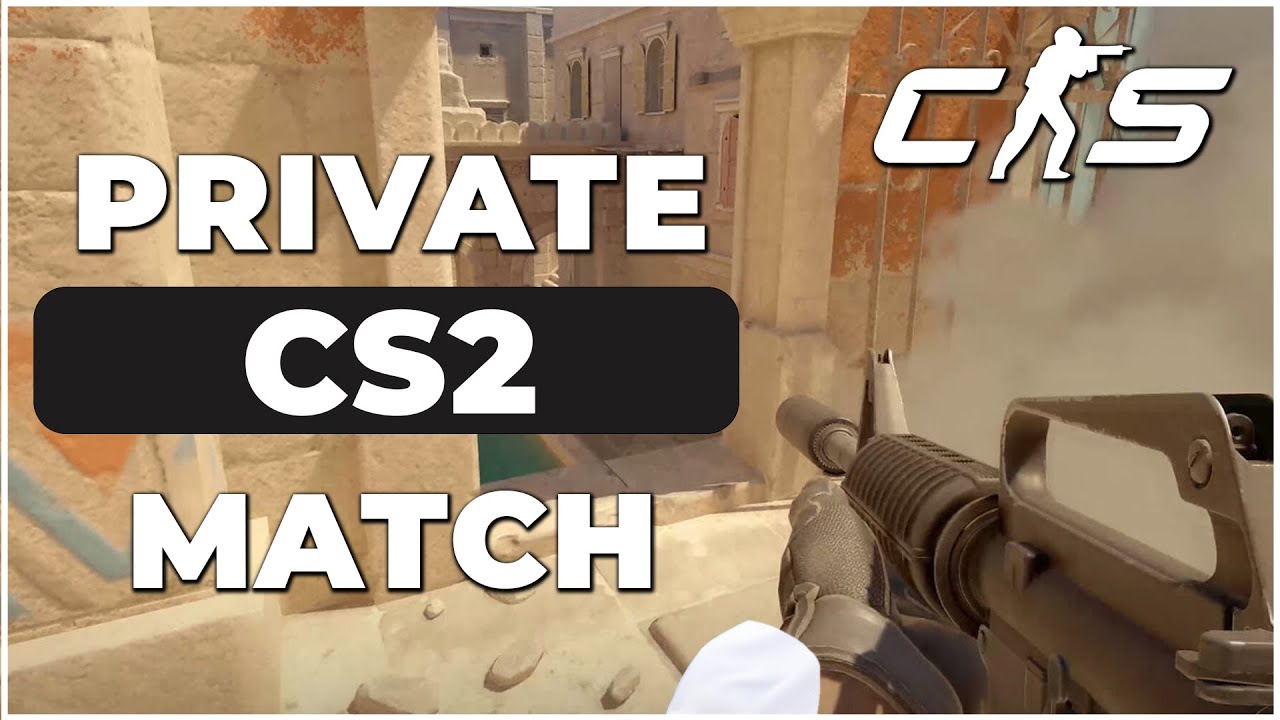
Tips for Improving Your Private Match Experience
Enhancing your Private Match in CS2 experience can make your games more enjoyable and competitive. Here are some practical tips to elevate your private matches to the next level:
- Fine-Tune Game Settings: Experiment with the game settings to suit your playstyle. Adjusting round time, economy, or map selection can make each match unique and engaging.
- Use Communication Tools: Clear communication is key. Use in-game voice chat or external platforms like Discord to maintain effective coordination with teammates.
- Predefine Rules: Establishing house rules, such as specific weapon restrictions or role limitations, ensures a fair and organized match for everyone.
- Warm-Up Properly: Encourage all players to participate in warm-up sessions. It helps to boost performance and avoid uneven starts.
- Experiment With Maps: Explore lesser-used maps or create custom ones. This prevents repetitive gameplay and keeps the experience fresh.
By following these suggestions, your Private Match in CS2 could transition from merely casual fun to a highly engaging and memorable experience.
Troubleshooting Common Private Match Issues
Experiencing problems while setting up or playing a Private Match in CS2? Don’t worry, as most issues can be resolved easily. Below are some common problems and their solutions to ensure seamless gameplay with your friends.
- Server Connection Issues: If you’re unable to connect to the private match server, verify your internet connection and check that the server is properly set up. Restarting the game or server may also resolve the issue.
- Invite Problems: If friends can’t join, ensure that they’ve been provided the correct match code or server information. It’s also essential to confirm that your game settings allow invite-only or private access.
- Game Settings Not Saving: If settings like map or game mode keep resetting, recheck the configuration before starting the match. Save it again and restart the session if necessary.
- Lag or High Ping: Lag in a Private Match in CS2 could result from an overloaded server or poor internet stability. Lower graphics settings or consider switching to a better server location.
These troubleshooting steps provide quick fixes, helping you get back into action without delays. If the issues persist, recalibrate your setup for improved results.
Frequently Asked Questions
What is a private match in CS2?
A private match in Counter-Strike 2 (CS2) is a type of custom game mode where players can invite specific friends or participants to join a customized game session. This mode is not open to the public, allowing for more controlled gameplay environments, ideal for practicing strategies, hosting tournaments, or simply playing with close friends.
How can I create a private match in CS2?
To create a private match in CS2, you need to start by launching the game. Once inside the main menu, navigate to the ‘Play’ section and select ‘Private Match.’ From there, you can customize settings such as map selection, team composition, and game rules. You then share the generated room code or directly invite friends to join your private lobby.
Can I customize settings in a private match?
Yes, CS2 allows extensive customization in private matches. You can tweak settings such as match duration, weapon selection, player roles, and map rotations. These options make private matches a great tool for tailoring the game experience to your specific preferences or practice requirements. Advanced users can also use console commands for deeper customizations.
Do I need internet access to play a private match in CS2?
Yes, an internet connection is required to play a private match in CS2, even if it doesn’t involve public matchmaking. This is because the private match hosts and players still connect through the game’s servers to ensure synchronization, communication, and stable gameplay. Offline matches are different from private matches and are usually used for training against bots.