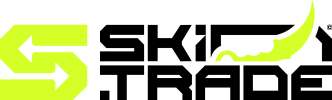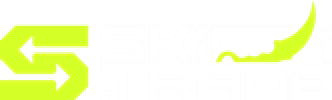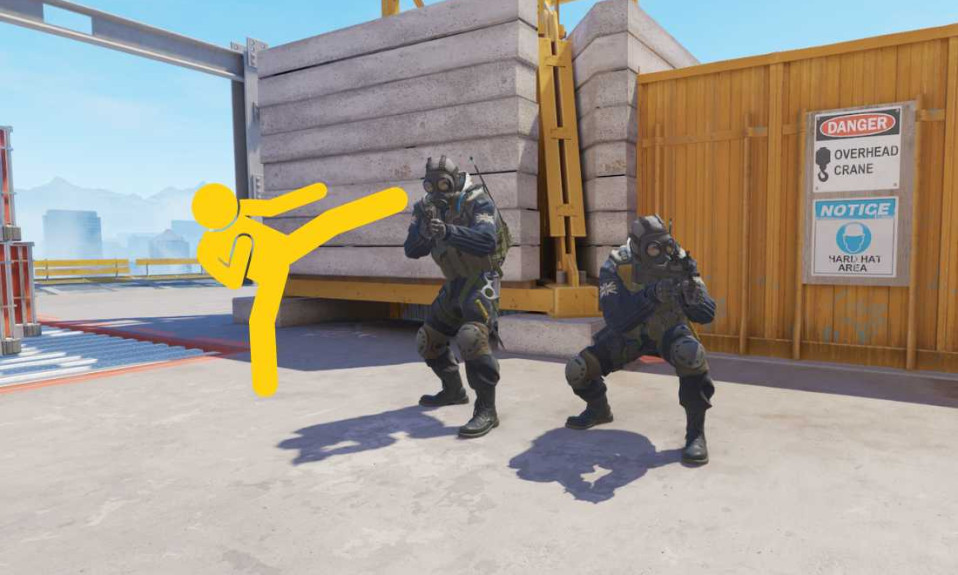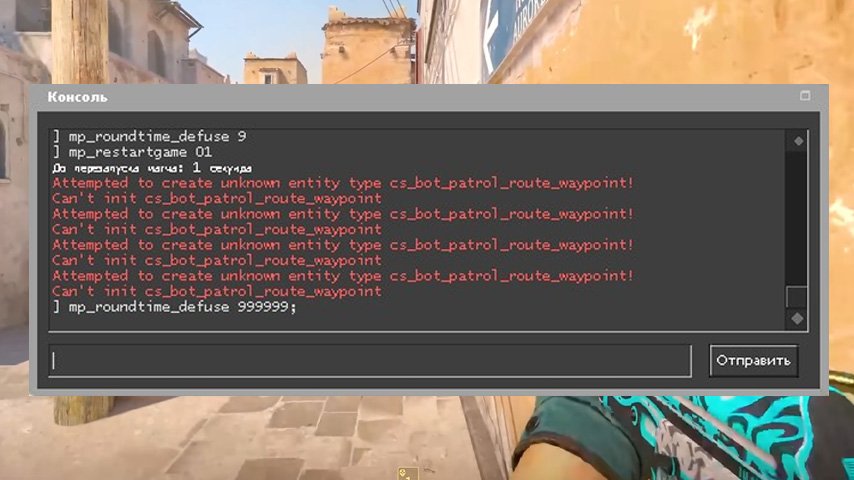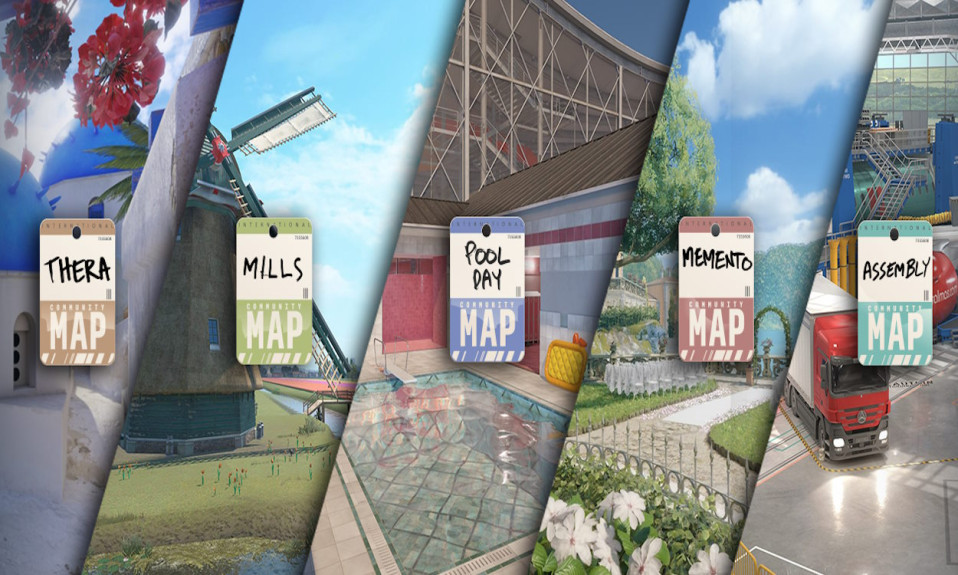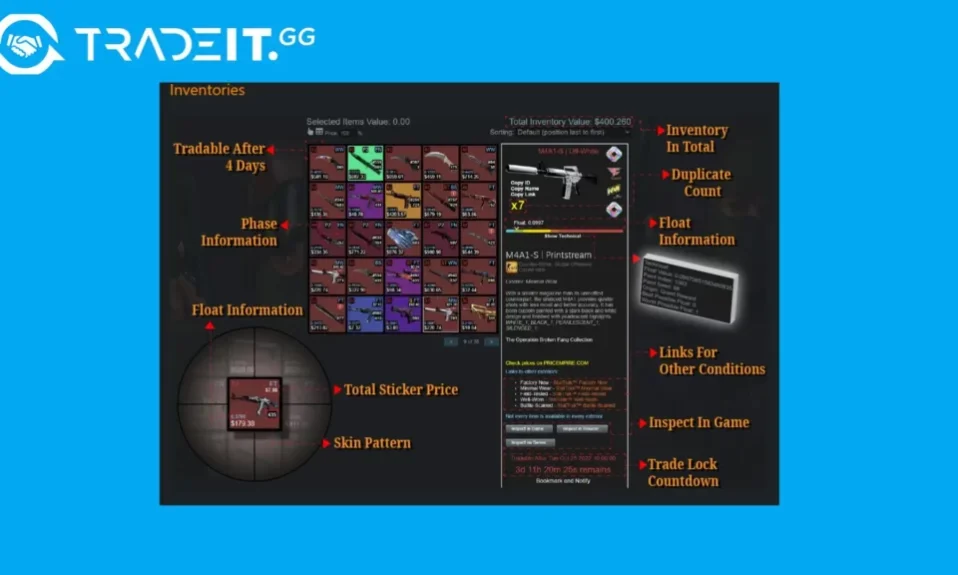Discover everything you need to know about removing bots in CS2. From using in-game commands to troubleshooting common issues, this guide will help you improve your gaming experience and enjoy fair, bot-free matches.
Diving into the immersive world of CS2, nothing can derail an intense gaming session quite like unwanted bots interfering with the action. Whether you’re looking to fine-tune your skills, create a fair competitive environment, or simply customize your gameplay, knowing how to effectively remove bots in CS2 is an essential skill for any player. In this comprehensive tutorial, we’ll walk you through everything you need to know to quickly kick bots out of your matches, explore various methods for tackling bot issues, and troubleshoot common problems along the way. With the right tools and strategies, you can elevate your gaming experience and enjoy bot-free CS2 gameplay in no time. Let’s get started!
Understanding the Role of Bots in CS2
What are bots in CS2?
In CS2, bots are computer-controlled characters that simulate real players. They typically step in to balance team numbers or replace players who disconnect mid-game. These AI-driven players can perform basic roles, such as capturing objectives or engaging in combat, making them a useful addition for practice sessions or casual matches. However, their level of skill is generally far lower than that of human players, which may impact the balance and competitiveness of the game.
Why players might want to remove bots
Players often strive for a competitive and realistic gaming experience. However, bots can interfere with this by behaving predictably or failing to contribute effectively to team dynamics. This leads many gamers to search for ways to remove bots in CS2. By taking steps to eliminate them, players can enjoy high-quality matches filled with human interaction and strategy.
Common scenarios involving bots
Bots commonly appear in the following situations:
- Disconnection Replacement: Replacing a player who leaves the server.
- Team Balance: Filling empty spots to equalize both team rosters.
- Practice Matches: Offering a no-pressure way for new players to hone their skills.
Understanding these scenarios can help players decide when to kick bots and optimize their CS2 gameplay. A well-timed removal ensures games remain immersive and enjoyable, especially in competitive settings.

Reasons to Remove Bots from Your Game
When playing CS2, bots can sometimes negatively affect the quality of your matches. Below are the primary reasons why you might want to remove bots in CS2 for a smoother and more enjoyable gaming experience.
Improving Gameplay Experience
Bots often lack the skills and strategy that human players bring to the table. Their predictable behavior can make matches feel less organic and exciting. By removing bots, you ensure a more competitive and realistic gameplay experience, improving both fun and immersion.
Preventing Unfair Matches
Bots can disrupt match balance, especially when uneven numbers of bots are assigned to teams. This may lead to unfair matches where one team holds an unintended advantage. Opting to kick bots creates a fairer playing field for all human participants.
Customizing Your Game Environment
Whether you’re practicing your skills, trying out new strategies, or hosting private games, bots may not fit your desired setup. Customizing your experience by removing bots enables a tailored gaming environment that suits your preferences over pre-programmed AI routines.
| Reason | Impact |
|---|---|
| Gameplay Quality | Enhances immersion and excitement |
| Fair Play | Ensures balanced and competitive matches |
| Environment Control | Creates a personalized gaming experience |
By addressing these factors, eliminating bots becomes a strategic move to enhance your enjoyment of CS2.
Different Methods to Kick Bots in CS2
When playing Counter-Strike 2 (CS2), managing bots can be crucial to enhancing your gaming experience. Whether you’re practicing or setting up a custom match, knowing how to remove bots in CS2 effectively is essential. Below are the primary methods to kick bots from your game:
Using in-game commands
One of the most straightforward ways is to use the in-game console commands. Follow these steps:
- Enable the developer console in your settings.
- Press the tilde key (
) to open the console.~ - Enter one of the following commands:
— Removes all bots from the game entirely.bot_quota 0
— Kicks all existing bots from the server.bot_kick
These commands are quick, efficient, and ideal for on-the-fly adjustments.
Adjusting server settings
For server admins, tweaking server configurations can provide long-term control over bots.
- Locate your server configuration file (
).server.cfg - Add the following parameters for better control:
for immediate removal.bot_kick
to prevent bots from spawning in future games.bot_quota 0
This method is perfect for dedicated servers used regularly.
Utilizing third-party tools
Several third-party mods and tools are designed to help manage bots effectively. These tools often provide intuitive UIs to control bot behavior or remove them entirely without needing to enter commands manually. Some popular options include:
- Community-made plugins on platforms like Steam Workshop.
- Dedicated server management software.
Experiment with these tools to simplify your bot management process.
With these methods, you can take control and easily kick bots to improve your gaming experience in CS2!
Step-by-Step Guide to Using Commands to Remove Bots
Removing bots in CS2 can be done efficiently using in-game commands through the console. Follow this step-by-step guide to learn how to execute the process smoothly.
Opening the console
To start, you need to enable and open the developer console:
- Go to Settings in CS2.
- Navigate to the Game tab and enable the “Developer Console” option.
- Press the
key (default console hotkey) while in the game to open the console.~
Typing the correct commands
Once the console is open, type the desired command to kick bots. Here are the most common commands:
| Command | Function |
|---|---|
bot_kick | Removes all active bots from the game. |
bot_kick T | Removes bots from the Terrorist team. |
bot_kick CT | Removes bots from the Counter-Terrorist team. |
bot_kill | Kills all bots without removing them. |
Verifying bot removal
After executing the command, check if the bots have been successfully removed:
- Open the scoreboard (default key:
) and confirm no bots appear.TAB - If bots are still present, retype the command carefully and press Enter.
Using these clear steps, you can quickly and efficiently remove bots in CS2 for smoother gameplay experiences!

Tips to Manage Bots Effectively
Managing bots in CS2 effectively can drastically improve your gaming experience. Whether you’re strategizing with practice modes or ensuring bots don’t disrupt competitive matches, applying the right techniques is key. Below are some practical tips to ensure smooth gameplay:
Setting up Ideal Bot Settings
Customizing bot behavior is essential for practice sessions or casual games. Use commands like bot_add or bot_quota to control the number and skill level of bots. Here’s a quick guide:
| Command | Description |
|---|---|
bot_quota X | Sets the number of bots (replace X with a number) |
bot_difficulty X | Adjusts bot skill (0 for easy, 3 for expert) |
bot_add_ct / bot_add_t | Adds bots to Counter-Terrorist or Terrorist teams, respectively |
Tweaking these settings will make bots match your preferred skill intensity.
Avoiding Unintentional Re-entry of Bots
After you successfully remove bots in CS2, they can sometimes reappear unexpectedly. To prevent this:
- Use the “bot_kick” command consistently.
- Ensure the auto-balance feature is off with
.mp_autoteambalance 0 - Save your server configuration to retain changes.
Being proactive with these steps will keep gameplay stable.
Using Practice Modes with Bots
Leverage practice modes effectively by using bots to sharpen your skills:
- Use bots to simulate real scenarios for aiming or strategy drills.
- Set up specific maps for experimentation.
- Use commands like
to freeze bots and focus on techniques.bot_stop 1
Taking advantage of these settings ensures a controlled and productive gaming environment.
By utilizing these actionable tips, you’ll not only learn how to remove bots, but you’ll also master how to manage them for optimal performance in CS2.
Common Issues When Removing Bots and How to Solve Them
Even though removing bots in CS2 is a straightforward process, certain challenges can arise. Below, we explore some common issues and how to tackle them effectively.
Troubleshooting command errors
Sometimes, players encounter errors when executing commands to remove bots in CS2. Typically, this happens due to syntax mistakes or permissions restrictions. To avoid this:
- Ensure you are entering the correct commands (e.g.,
orbot_kick
).bot_stop - Use the in-game Developer Console by enabling it through the settings.
- Check for typos or unintended spaces when entering commands.
Pro Tip: If the command still doesn’t work, restart the console or verify your game files via Steam.
Addressing server restrictions
When playing on a server, some restrictions might prevent you from using commands to kick bots. Servers may block bot removal to maintain match integrity or balance.
Solutions:
- Look for servers that allow customization.
- If it’s your personal server, modify the server configuration file (server.cfg) to enable bot commands.
- Contact the server administrator for permission to make changes.
Resolving bot-related glitches
Occasionally, bots might behave erratically or not respond to removal commands, leading to frustration. To resolve such issues:
- Restart the game to refresh bot functionalities.
- Ensure your CS2 is updated to the latest version.
- Use a full reset by typing
in the console, which resets the match and clears any temporary glitches.mp_restartgame 1
By addressing these challenges promptly, you can enhance your gaming experience without interruption!
Enhancing Your CS2 Gameplay Without Bots
Removing bots in CS2 can elevate your gameplay experience, providing a more competitive and authentic environment. Below are key strategies to make your bot-free matches more engaging, focused, and enjoyable.
Strategies for Bot-Free Matches
To ensure a smooth transition after you remove bots in CS2, try these actionable tips:
- Create a balanced match: Use the server settings to adjust the number of real players, ensuring fair teams.
- Customize difficulty levels: Play with peers of similar skill levels for a better challenge.
- Practice offline: Focus on honing your skills using aim trainers or maps without needing bots.
Encouraging Fair Play
Without bots, fair play becomes crucial in maintaining the spirit of the game. Promote the following:
| Factor | Impact on Gameplay |
|---|---|
| Teamwork | Builds stronger strategies. |
| Positive Behavior | Avoids toxicity and enhances fun. |
| Clear Communication | Improves coordination in matches. |
Encouraging fairness ensures every player enjoys the game equally.
Making the Most of Custom Game Modes
When bots are excluded, custom game modes can significantly enhance the fun and replayability. Experiment with:
- Skill-building maps: Sharpen your techniques in a controlled environment.
- Themed matches: Spice up games with unique rules or restrictions.
- Community servers: Explore diverse playstyles by joining personalized matches.
A tailored approach to gameplay ensures your bot-free experience feels fresh and exhilarating.
Frequently Asked Questions
What is the easiest way to remove bots in CS2?
The easiest way to remove bots in CS2 is by using console commands. You can enable the developer console, then input commands like bot_kick to remove all bots from the game instantly.
How do I enable the developer console in CS2?
To enable the developer console in CS2, go to your game settings, navigate to the ‘Game’ section, and turn on ‘Enable Developer Console.’ Once enabled, you can open the console by pressing the ~ key on your keyboard.
Can I remove only specific bots without kicking all of them?
Yes, you can remove specific bots in CS2 by typing the command bot_kick [bot_name] in the console, replacing [bot_name] with the name of the bot you want to remove.
Why might someone want to remove bots in CS2?
Players may want to remove bots in CS2 to set up custom gameplay scenarios, practice without interference, or play with friends without having AI-controlled teammates or opponents.