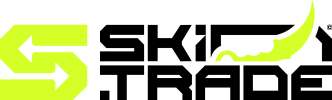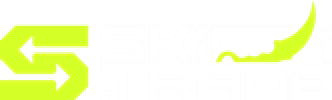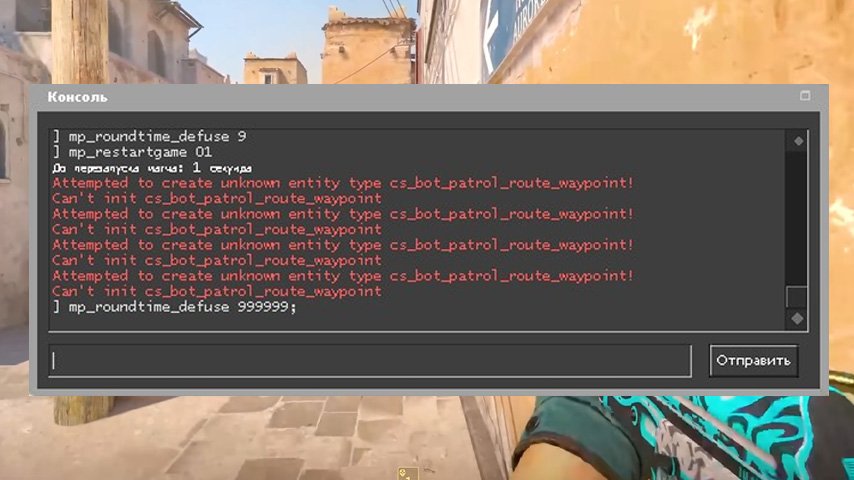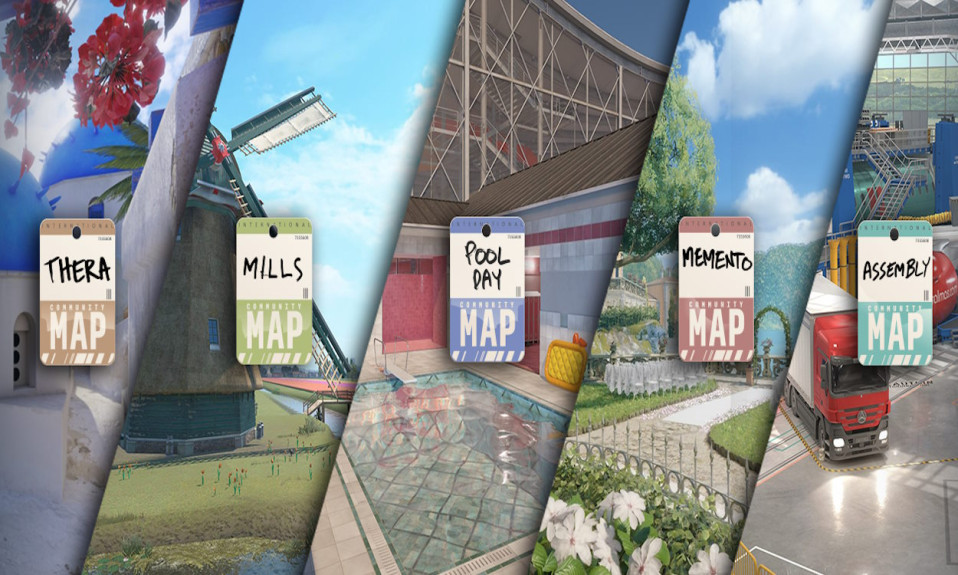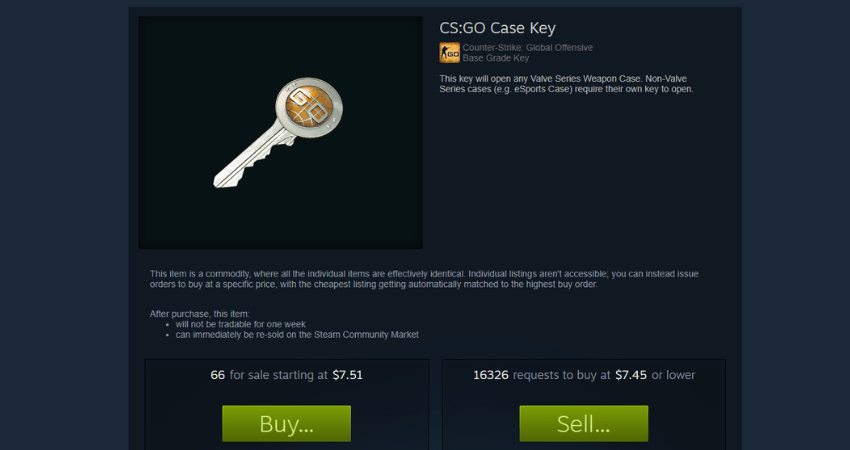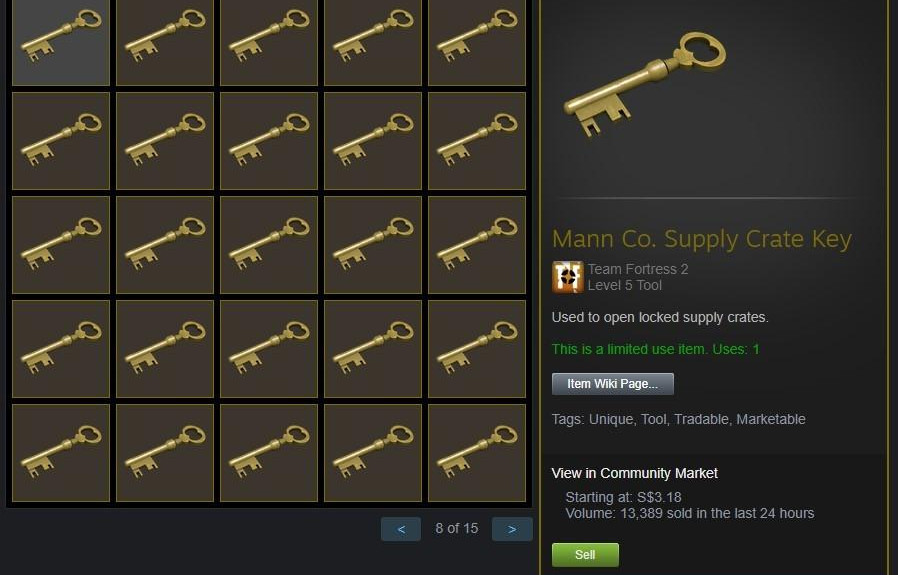Master the art of using radio commands in CS2 by understanding the basics, accessing the menu, and optimizing your communication strategy.
Mastering communication is a vital component of success in Counter-Strike 2, and understanding Radio Commands in CS2 can significantly enhance your gameplay experience. These pre-set messages allow players to coordinate strategies, issue alerts, or request support efficiently, all without needing voice chat. Whether you’re planning the next move with your team or warning about an incoming threat, learning how to utilize these commands properly is crucial. In this guide, we’ll explore everything from accessing the radio command menu to customizing it for optimal play, ensuring you have the tools to communicate effectively and avoid common pitfalls.
Understanding Radio Commands in CS2
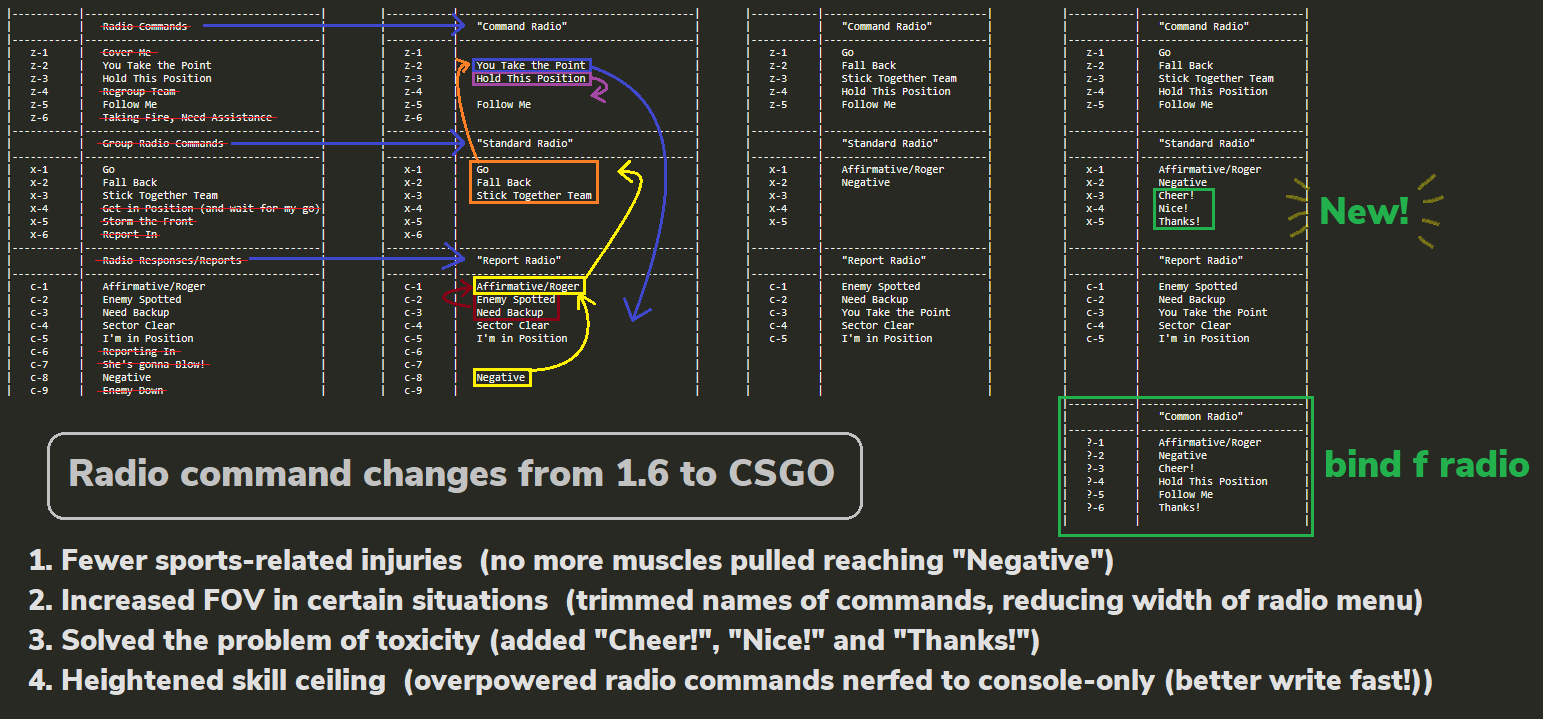
In Counter-Strike 2 (CS2), radio commands serve as a quick and efficient way to communicate with your team during gameplay. These pre-recorded messages allow players to convey essential information without relying on voice chat, making them especially useful in high-pressure situations.
Radio Commands in CS2 are categorized to cover critical aspects of team communication, such as:
- Reporting Enemy Positions: Share accurate enemy locations to ensure team readiness.
- Requesting Backup: Signal your need for assistance or reinforcements.
- Giving Tactical Instructions: Coordinate strategies like holding positions or advancing.
- Notifying Team of Intentions: Inform allies when planting the bomb, defusing it, or rotating.
The convenience of these commands lies in their ability to transmit crucial details in seconds. They help foster team synergy, ensure smooth coordination, and minimize the chances of miscommunication.
By mastering these commands, players can improve their teamwork significantly, even if they aren’t using voice chat. Whether you’re a beginner or a seasoned pro, understanding and utilizing Radio Commands in CS2 is vital for success in any match.
How to Access the Radio Command Menu
Accessing the radio command menu in CS2 is straightforward and crucial for effective team communication. By using this feature, players can quickly send pre-set messages to teammates without typing, saving time during intense gameplay.
To access the radio command menu:
- Default Keybind: Press the designated radio key, usually bound to [C] or [Z] in default settings. This opens the command wheel or a list of options.
- Navigate the Menu: Use the mouse or directional keys to choose a specific command from the menu.
- Send the Command: Click or press the defined button to broadcast the selected radio message to your team.
It’s essential to familiarize yourself with the menu layout to ensure you can locate commands quickly. Additionally, the settings menu allows players to customize the key bindings for better accessibility.
Mastering how to efficiently access and use the radio commands in CS2 will enhance your coordination with teammates and optimize gameplay. Practicing these steps regularly will ensure seamless communication in critical moments.
Essential Radio Commands Every Player Should Know
Mastering the essential radio commands in CS2 can significantly enhance teamwork and tactical gameplay. These commands serve as quick communication tools, enabling players to share crucial information without the need for a microphone. Below are some of the most commonly used radio commands you should learn:
- Enemy Spotted: Alerts allies about enemy locations. Use it strategically to relay enemy positions during encounters.
- Need Backup: Ideal for situations when you’re outnumbered or require immediate support from teammates.
- Hold This Position: Useful for setting up defensive strategies and ensuring no gaps in your formation.
- Follow Me: Encourages teammates to stick together, perfect for coordinating rushes or map control.
- Regroup Team: Helpful for rallying your team after a dispersal or chaotic situation.
Each command has its own purpose and can fit specific game scenarios. Using them effectively provides your team with a competitive advantage in both casual and competitive matches. Make sure to combine these key phrases with map callouts for maximum clarity! Additionally, overusing commands may distract or annoy teammates, so use them wisely.
Tips for Effective Communication Using Radio Commands
Effective communication is key in CS2, and radio commands can significantly enhance teamwork when used properly. Here are a few tips to maximize the impact of Radio Commands in CS2 during gameplay:
- Keep it Relevant: Only use radio commands that provide vital information. Overusing irrelevant commands can clutter team communication.
- Be Precise: Use concise commands like “Enemy Spotted” or “Need Backup” to ensure your team receives clear and actionable messages.
- Time Your Commands: Issue radio commands at the right moment. For instance, inform your team about enemy positions immediately after spotting them.
- Combine with Voice Chat: While radio commands are useful, pairing them with voice chat adds nuance to your communication strategy.
Additionally, practice frequently to familiarize yourself with the radio menu and its options. Smooth handling of Radio Commands in CS2 can give your team a strategic edge in high-pressure situations. Remember, teamwork is essential for victory, and effective radio use is a solid step in the right direction.
Customizing Your Radio Commands for Better Gameplay
Customizing Radio Commands in CS2 allows players to streamline communication and enhance teamwork. While the default options are useful, tailoring them to match your playstyle can significantly improve your in-game efficiency.
Here’s how you can customize radio commands effectively:
- Access the Settings Menu: Navigate to the “Keyboard/Mouse” section in the options menu. Locate the “Radio Commands” section to view or modify your preferences.
- Define Keybinds: Assign radio commands to keys you can easily access during gameplay. For instance, place high-priority commands like “Need Backup” or “Affirmative” closer to your movement keys.
- Choose Relevant Commands: Analyze the scenarios you frequently encounter. Replace less-used messages with commands that fit your tactics, such as bomb status updates or location pings.
- Test Your Setup: During practice or casual matches, ensure your new configuration works smoothly without interrupting your focus on the game.
By customizing Radio Commands in CS2, you can reduce response time and ensure your communication aligns perfectly with your team strategy. A well-configured setup gives you the edge to stay one step ahead.
Common Mistakes to Avoid with Radio Commands
Even though Radio Commands in CS2 are an essential tool for team communication, they can sometimes backfire if not used correctly. Avoid these common mistakes to ensure you’re optimizing your gameplay experience:
- Spamming the Commands: Overusing radio commands can overwhelm teammates, making it harder to sort through critical information. Use them sparingly and with purpose.
- Incorrect Callouts: Misusing commands like “Enemy Spotted” or giving false information can lead to confusion and poor decision-making. Always ensure your callouts are accurate and timely.
- Ignoring Context: Some players use radio commands without considering the current situation. For example, requesting a weapon when the team’s economy is low can be unproductive.
- Lack of Variety: Reliance on one or two phrases can limit effective communication. Learn to utilize a broader range of commands to relay specific details.
By avoiding such mistakes, you’ll use Radio Commands in CS2 more effectively and maintain smooth coordination with your team. Good communication is as important as skill in achieving victory!
Frequently Asked Questions
What are radio commands in CS2?
Radio commands in CS2 are pre-set communication options that allow players to quickly convey important information to their team without using voice chat. These commands can include information about enemy positions, requesting backup, or providing tactical instructions.
How can I access radio commands while playing CS2?
To access radio commands in CS2, press the designated radio menu key (usually the ‘Z’, ‘X’, or ‘C’ keys by default) during gameplay. This will bring up a menu where you can select specific commands to send to your teammates.
Can I customize the radio command keys in CS2?
Yes, you can customize the radio command keys in CS2. This can be done through the settings menu, where you can rebind the keys to suit your preferences and improve accessibility.
Why are radio commands important in CS2 gameplay?
Radio commands are crucial in CS2 as they facilitate quick communication in team-based matches. They help to coordinate strategies, warn teammates of danger, and ensure smoother gameplay without requiring a microphone or voice chat.