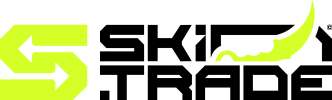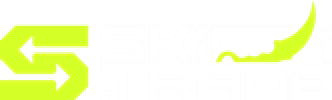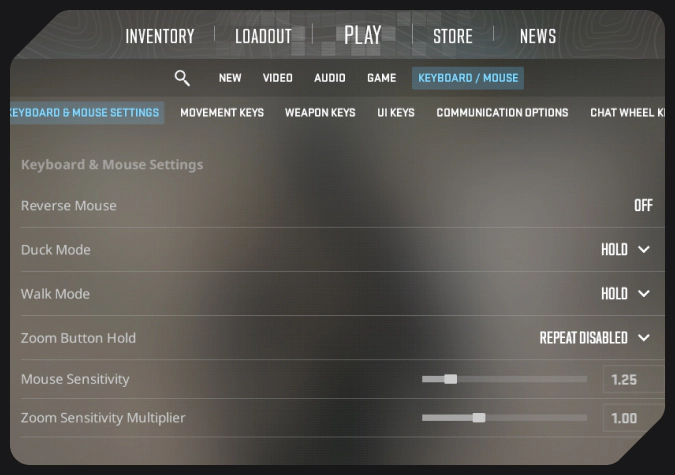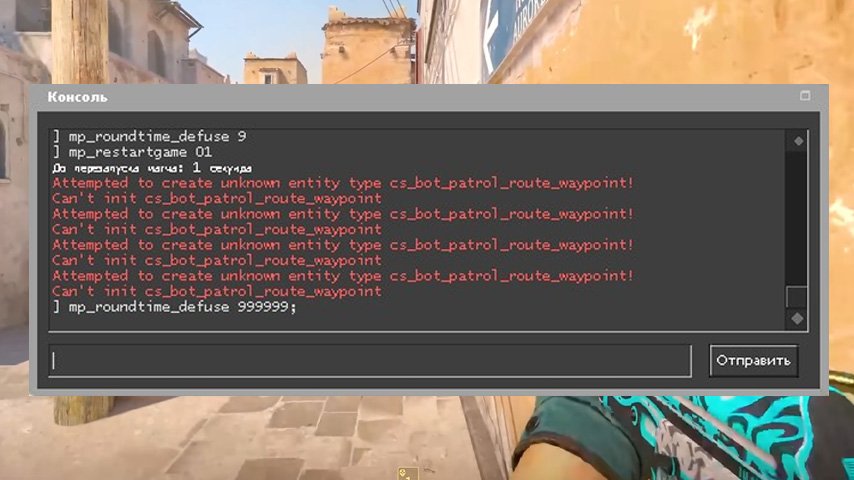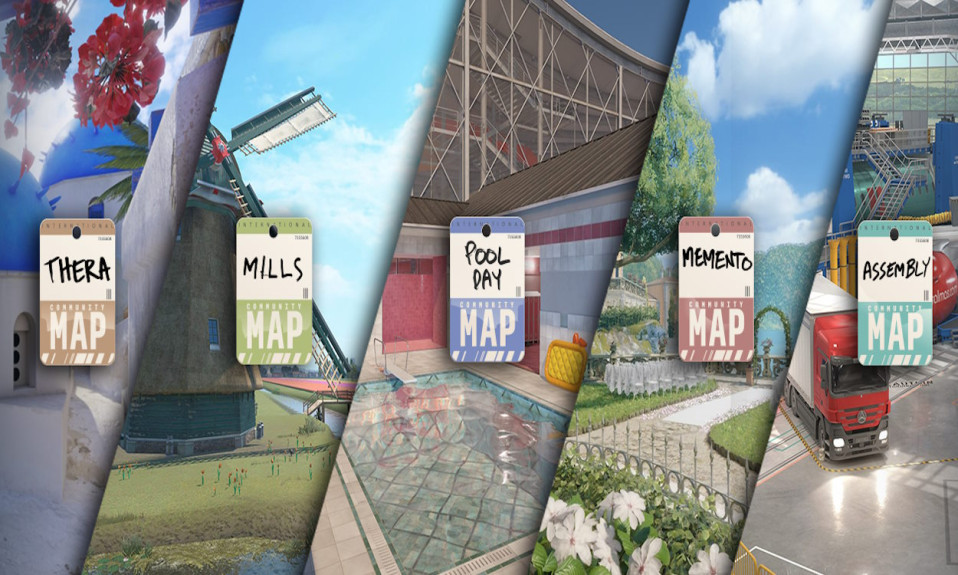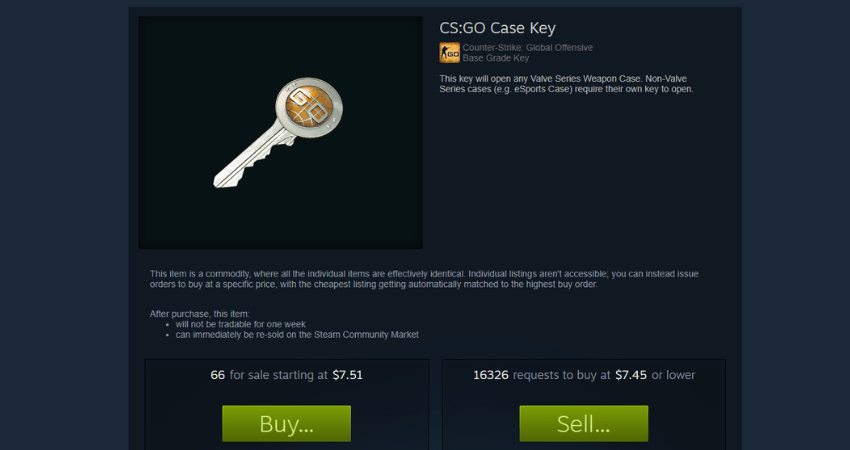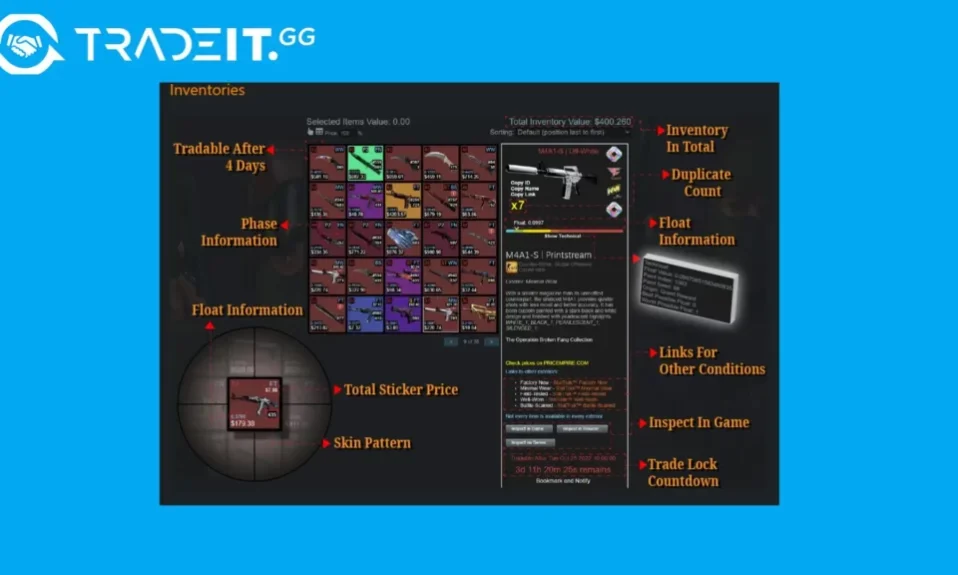Master your gameplay with the ultimate guide to CS2 mouse settings, covering sensitivity, DPI, and more essential tips.
Finding the best CS2 Mouse Settings is crucial for competitive play, as even minor adjustments can significantly impact your performance. From understanding sensitivity to optimizing DPI and polling rate, every setting plays a role in achieving precise aim and smooth gameplay. This blog post will guide you through the essential mouse settings for CS2, ensuring you have a competitive edge. Whether you’re fine-tuning in-game settings or configuring your system’s mouse options, mastering these adjustments will help you maximize accuracy and consistency in every match. Let’s dive into the details to enhance your gameplay experience.
Understanding Mouse Sensitivity in CS2
Mouse sensitivity plays a crucial role in your performance in CS2. Whether you’re making precise sniper shots or tracking moving targets, the right CS2 Mouse Settings can significantly impact your gameplay. Sensitivity refers to the relationship between your physical mouse movement and the in-game cursor movement. Achieving a balance here is essential.
Key factors to consider when determining mouse sensitivity include:
- DPI (Dots Per Inch): This denotes your mouse’s hardware sensitivity. Usually, lower DPI settings combined with higher in-game sensitivity yield better control.
- In-game Sensitivity: Found in the game’s options, this setting fine-tunes how your in-game aim reacts to your mouse movements.
To enhance your accuracy:
- Opt for low sensitivity if you’re a precision player, like an AWPer.
- Prefer higher sensitivity for rapid movements, ideal for riflers and fast-paced scenarios.
Experiment with different CS2 Mouse Settings in a practice environment to discover what feels most natural for your playstyle. Remember, consistency is key when adapting to a new sensitivity setting!

Optimal Mouse DPI Settings for CS2
When optimizing your CS2 Mouse Settings, choosing the right DPI (dots per inch) can greatly influence your gameplay. DPI determines how sensitive your mouse is to movement and plays a key role in aiming precision. Here’s how to find the best DPI for competitive play:
Recommended DPI Range:
- Low DPI (400-800): Ideal for precise aiming, especially in long-range duels. Most professional players stick to this range as it allows for better control.
- High DPI (1000 and above): Rarely used in competitive CS2 due to the tendency for over-aiming and inconsistent movements.
Why Low DPI Works Best:
- Greater accuracy for micro adjustments.
- Encourages smoother and consistent crosshair placement.
- Pairs well with in-game sensitivity settings to create a balanced feel.
A Quick Comparison:
| DPI Setting | Aiming Stability | Mouse Movement Requirement |
|---|---|---|
| 400-800 | High (Better Aim) | Larger Movement |
| 1000+ | Lower (Less Control) | Smaller Movement |
For seamless gameplay, opt for a DPI setting between 400 and 800 combined with fine-tuned in-game sensitivity. This balance ensures you get the most out of your CS2 Mouse Settings.
Windows Mouse Settings for CS2
Adjusting your Windows mouse settings plays a crucial role in achieving precision and consistency when playing CS2. While in-game adjustments are essential, ensuring your Windows settings align with your gameplay needs can make a noticeable difference.
Here are some optimal Windows mouse settings for CS2:
- Pointer Speed: Set the pointer speed to the 6th notch in the Windows mouse settings. This represents a balanced default speed that avoids acceleration and ensures uniform movement.
- Disable Mouse Acceleration: Check the “Enhance Pointer Precision” option in the Windows settings and ensure it is turned off. This prevents inconsistent movement caused by acceleration.
- Poll Rate Compatibility: Verify that your mouse polling rate is supported by your system. High polling rates work better in delivering responsive feedback.
Correcting these settings ensures smoother aiming and avoids interference between your Windows settings and in-game adjustments. Combined with optimized in-game adjustments, this approach helps deliver the best possible CS2 Mouse Settings for competitive play.
In-Game Mouse Settings for CS2
Fine-tuning your in-game mouse settings can drastically improve your performance in CS2. Many professional players emphasize the importance of customizing these settings to suit your playstyle and optimize precision.
Here are the key in-game mouse settings for CS2 to adjust:
- Mouse Sensitivity: Start with a low sensitivity setting, typically between 1.5 and 3.0. This allows for better control during intense gameplay, especially in aiming and tracking targets.
- Raw Input: Enable raw input in CS2. This ensures the game processes your mouse movements directly, ignoring interference from external factors like Windows acceleration.
- Mouse Acceleration: Always disable mouse acceleration. It creates inconsistent movement, making it difficult to develop muscle memory for aiming.
- Zoom Sensitivity: For scoped weapons, keep Zoom Sensitivity near 1.0. This provides a consistent experience, helping you adapt to both scoped and unscoped movements.
Experimenting with the CS2 Mouse Settings in-game and finding the perfect balance ensures performance consistency and a competitive edge in high-pressure matches.
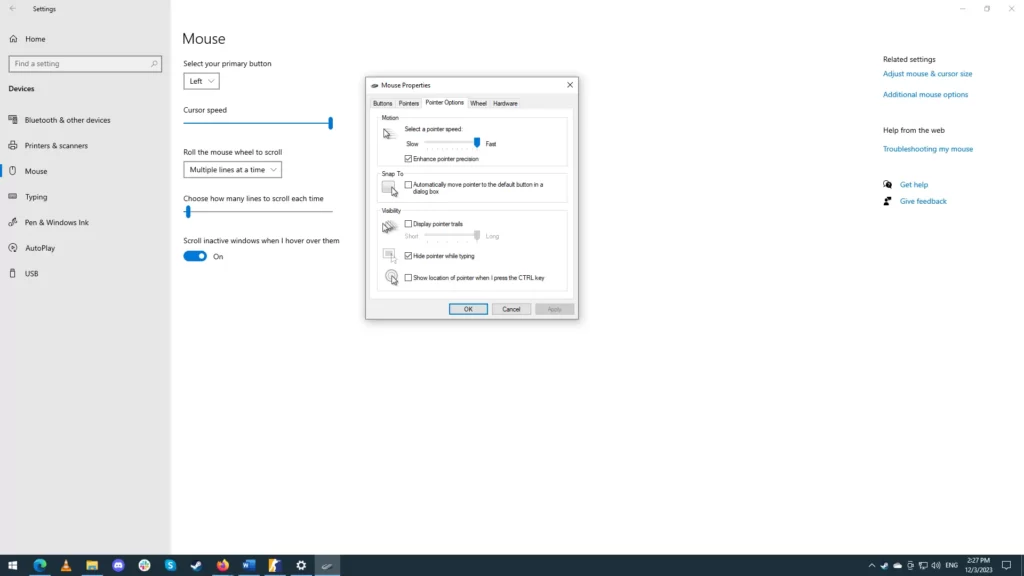
Mouse Polling Rate and Its Impact on Gameplay
When optimizing your CS2 Mouse Settings, understanding the role of the polling rate is crucial. The polling rate refers to how often your mouse communicates with your computer, measured in Hertz (Hz). A higher polling rate typically results in better responsiveness, which is vital for competitive gameplay in CS2.
Here are the common polling rate options and what they mean:
- 125 Hz: Mouse updates every 8ms (least responsive).
- 500 Hz: Mouse updates every 2ms (balanced for most setups).
- 1000 Hz: Mouse updates every 1ms (most responsive but can be demanding on your PC).
For most players, 500 Hz or 1000 Hz is ideal. These rates reduce input lag, allowing for smooth and precise movements. However, higher polling rates may put a strain on lower-end systems, so consider your hardware capabilities.
In summary, adjusting your polling rate is a key step in fine-tuning your CS2 Mouse Settings. Striking a balance between responsiveness and system performance ensures consistent and accurate gameplay. Always test your settings to determine what suits your playstyle best.
Mouse Polling Rate and Its Impact on Gameplay
The polling rate of your mouse is an essential factor to consider when fine-tuning CS2 Mouse Settings. It determines how often your mouse reports its position to your computer, measured in Hertz (Hz). For competitive CS2 gameplay, understanding and optimizing this setting can significantly improve performance.
Key Points About Polling Rate:
- Common Options: Modern gaming mice typically offer polling rates of 125 Hz, 500 Hz, and 1000 Hz.
- Higher Polling Rate: Faster response times, as your mouse relays data more frequently, reducing input lag.
- Trade-offs: While 1000 Hz offers quicker reactions, it may slightly stress your CPU. However, most modern systems handle this with ease.
For most players, a polling rate of 1000 Hz is highly recommended. It provides a smooth and responsive experience, ideal for intense matches. However, some gamers prefer 500 Hz for its balance between performance and system resource usage.
In conclusion, choosing the right polling rate enhances precision during gameplay and ensures your CS2 Mouse Settings are tailored for competitive edges.
Frequently Asked Questions
What are the key factors to consider when choosing mouse settings for CS2?
When choosing mouse settings for CS2, players should consider sensitivity, DPI, polling rate, and mouse acceleration. Each factor affects the precision, speed, and fluidity of aiming during gameplay. Most professional players use a low sensitivity and DPI combination to enhance accuracy under competitive settings.
What is the ideal sensitivity setting for competitive CS2 play?
The ideal sensitivity setting varies for each player depending on their play style. However, most competitive players opt for a sensitivity range between 1.0 to 2.5 with a DPI of 400 to 800. Testing these settings and adjusting gradually based on performance can lead to the best results.
Should I enable or disable mouse acceleration for CS2?
It is recommended to disable mouse acceleration for CS2. Mouse acceleration can make your movements inconsistent, as the cursor moves differently depending on how fast you move the mouse. Disabling it ensures more predictable and precise control, which is crucial for competitive play.
How often should I fine-tune my mouse settings for CS2?
You should fine-tune your mouse settings whenever you feel your aim or control could improve. This can include after hardware changes, updates to the game, or any significant shifts in your performance. Regularly reviewing and optimizing these settings ensures consistent competitive performance.